A new game he discovered on Roblox and wanted me to join, but there was a catch—I needed to verify my age first. That’s when I realized that Roblox had stepped up its security measures, requiring age verification for certain features. And now, there’s a new twist: verifying your age using a school ID.
I wanted access to voice chat and other age-restricted features, but I wasn’t sure if uploading my personal information was a good idea. So, I decided to dig deeper.
Roblox’s age verification system has evolved, aiming to create a safer space for its millions of users. If you’re wondering how to verify your age with ID or without ID, and what benefits come with it, you’re in the right place. In this guide, I’ll walk you through everything you need to know—from the verification process to the pros and cons—so you can decide if it’s the right activity for you. Let’s dive in!
Contents
How To Verify Age On Roblox?
You can easily verify your age on Roblox using its web version or its application. Whatever platform you use, first log in to your account.
1. Verifying Age without ID
You can try the alternative that is available to verify the Roblox age without ID.
Step 1: Log into Your Roblox Account
Go to the Roblox website and sign in with your username and password.
This method works only for 13+ accounts. If your account is under 13, you cannot change your age until your birthday on file.
Step 2: Open Settings
Next, click the Settings (⚙️) icon in the top-right corner. A drop-down menu will appear.
Step 3: Go to Account Settings
Now, click Settings from the menu. This will take you to the Account Settings page.
On mobile, tap ••• (More) in the bottom-right corner → Settings → Account Info.
Step 4: Add an Email Address & Verify
Then, Click Add Email next to Email Address. Enter a valid email and click Add Email, check your email inbox for a verification email from Roblox.
Now Verify the Email in the message.
Once verified, you’ll see a checkmark and “Verified” next to your email in Settings.
Step 5: Add a Phone Number & Verify
There, click Add Phone next to Phone Number.
Enter a valid phone number that can receive texts.
Click Add Phone and enter your account password when prompted.
You can use a family member’s or friend’s phone number (with permission).
Roblox will send a verification code via text.
Enter the code and click Verify Phone.
Once verified, you’ll see a checkmark and “Verified” next to your phone number.
Your Account is Now Verified!
2. Verifying Age with ID
If you want to verify age using the ID then the simple method you have to follow just by uploading an ID proof.
Step 1: Click on Settings > Verify My Age
If you are using Roblox mobile phone application, then open the app and click on the three-dots icon which is in the bottom right corner. After that, scroll down a bit and you can see there is an option, “Settings”.
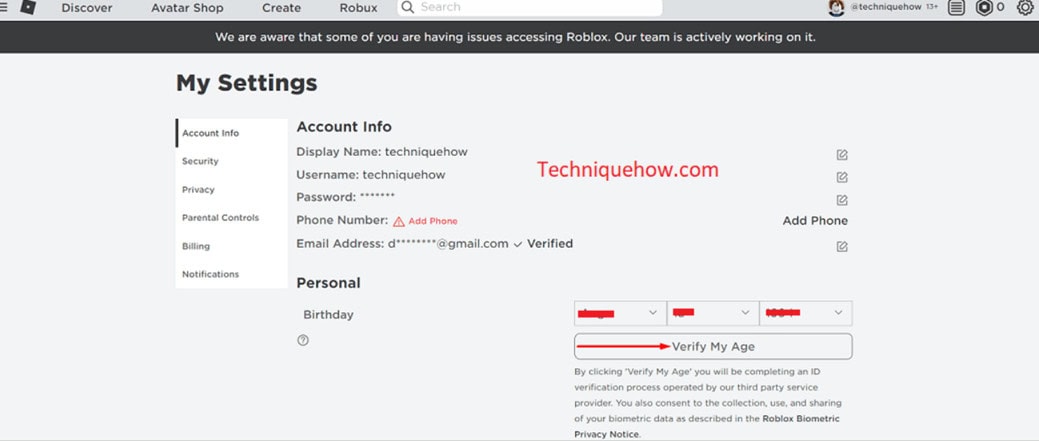
Click on it and then go to the “Account Info” section. There you can see the option there “Verify My Age”. Now, if you are using the Roblox web version, then open your account at the top right corner of the screen.
You can see the “Settings” option. After clicking on “Settings”, you can see the option “Verify My Age” there.
Step 2: Scan QR on Phone Camera
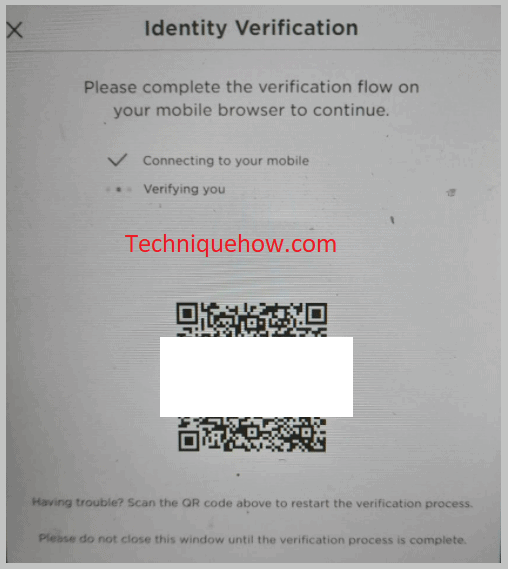
After clicking on the option “Verify My Age”, a popup will appear and on your desktop computer, here you will see a QR code. Now you have to scan this QR code with your mobile device.
If you are using the Roblox mobile application, then no QR code will be required because in this case you will be automatically redirected to the “START SESSION” page.
Step 3: On Phone ‘START SESSION’
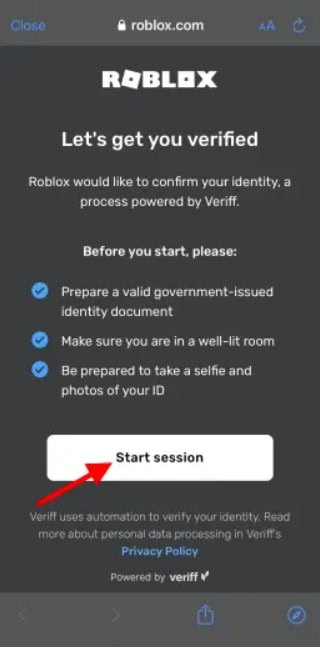
After you scan the QR code from the desktop, you will be redirected to a new page where you can see the option “START SESSION”.
📢 Tips
If you use Roblox mobile application, then you don’t have to scan any QR codes. After clicking on the “Verify My Age” option, you will be directed to this page.
Now, after clicking on the “START SESSION”, your verification will begin, so make sure that you have your government-issued identity document with you. You should be prepared to take a selfie because it is needed there.
Step 4: Allow Cam & Take Photo of ID proof
Now you have to click on the “Allow” option to give permission to the website to take your photo. If you click on the “Block” option by mistake, then open your “Site Settings” from the three dots on Google and then go to the “Camera” and “Allow” this site to take photos.
Now you have to scan your ID document. You can use any ID card like your driver’s license, residential card, or passport because Roblox will intelligently detect what type of document you have.
If there is a barcode on the back of the ID card, then scan and capture an image of the back of your ID. Your picture and date of birth should be clearly visible in the photo.
📢 Tips
Use a high-quality smartphone camera to improve image accuracy and avoid rejection.
Step 5: Take your Selfie
After submitting your ID document, you will be asked to capture a selfie. This selfie will be used to ensure that you and the person in your photo ID are the same.
If your taken selfie will match the ID proof that you have submitted, then it is good, otherwise, the process will be terminated here. Once the verification is complete, they discard all the raw document data that they have.
Step 6: Wait a while and it will be verified
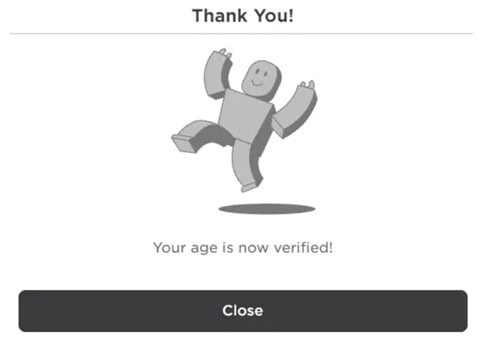
After successfully taking the selfie, you will see the real-time status updates there. Once your verification is complete, you will see a pass or failed result there.
It would take four to five steps to see the final result. Wait a while until it is done, and after that, back to the original Roblox session.
📢 Tips
Double-check that your birthdate and name match exactly between your ID and your Roblox account.
3. Enable Voice Chat on Roblox (Mobile)
Here, you can use the voice chat method to verify the age on Roblox. Just a few steps to go:
Step 1: First, launch the Roblox app on your mobile device, then, tap the ••• (More) button in the bottom-right corner.
Scroll down and tap Settings (⚙️).
Step 2: Open Privacy Settings and in the Settings menu, tap Privacy (found below Security).
Step 3: Enable Voice Chat just by scrolling down to the Beta Features section. Toggle Enable Voice Chat ON.
Step 4: If prompted, confirm the action.
If you don’t see this option, your account may be under 13+ or not selected for beta testing. Once enabled, you can now use voice chat in supported Roblox games! 🎙️
How Can You Use School ID For Roblox:
On Roblox, you can play a lot of games, as well as you can hang out with your friends around the world using chat features, private messages, and groups. But to do that, you have to verify your age on Roblox.
Without verifying your age on Roblox, you can not go for voice chat with your friends. You need some requirements to verify your age on Roblox.
1. To Scan QR code
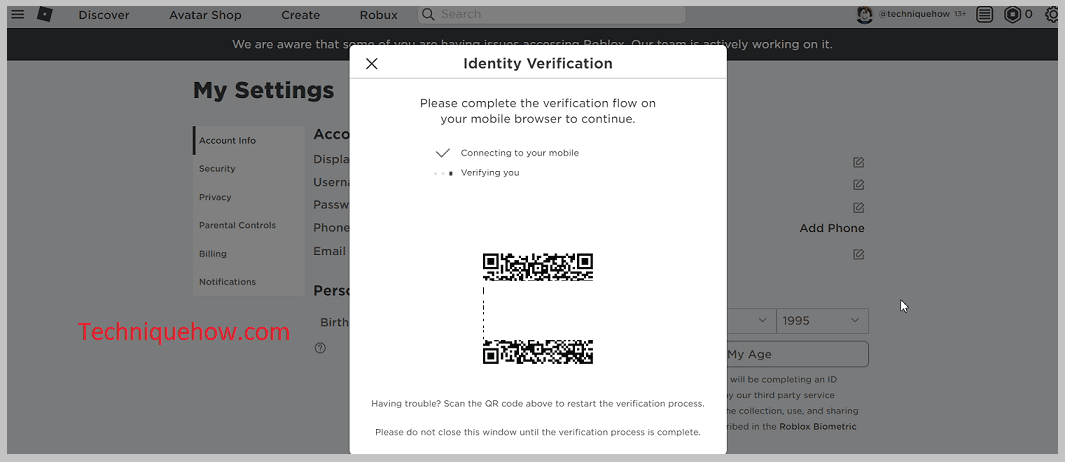
Firstly, to proceed to the process of verifying your age, you have to scan a QR code. So, you need a phone whose camera is able to scan QR or you can download any other app from Play Store to scan a QR code.
2. Need ID proof that shows your Face and Date of Birth
Then you need photo ID proof that shows your face and date of birth. You can use any type of ID card like your driver’s license, residential card, or passport, but the ID card should be legit and issued by the government.
3. You Need a selfie
Then you have to take a selfie to ensure that you are the same person as the face on the ID card you have submitted. Keep one thing in mind, Roblox has very advanced image processing technology to validate the document’s legitimacy and it does not store raw ID documents or selfie data.
These are all the things that you need to verify your age on Roblox. Let’s have a look here, where you will be able to know how you can verify your age on Roblox.
📢 Tips
Hold your phone at eye level and look straight at the camera for the best match.
Choosing the Best Method for Verifying Age on Roblox:
When it comes to verifying your age on Roblox, the best method depends on what you have available. If you have a government-issued photo ID (like a passport, driver’s license, or green card), the built-in Roblox verification process is the most reliable and official method. It’s quick and secure but requires access to a smartphone with a camera to scan the QR code and take a selfie.
For those who don’t have an official ID, alternative verification methods are limited. Some users attempt to use parental accounts or workarounds, but these aren’t guaranteed to work and may lead to account restrictions. If you’re under 13 and trying to bypass restrictions, it’s best to wait until you meet the requirements rather than risking account suspension.
Roblox strictly requires official identification. The common method using Roblox’s built-in age verification is the safest and fastest way, but it does require some idea and skill to complete—such as scanning the QR code properly and ensuring a clear selfie.
Answer: You can verify your age on Roblox easily through the web or mobile app. Just log into your account and follow a few simple steps. If you’re 13 or older, you can verify without an ID by adding and confirming your email and phone number.
Once both are verified, you’ll see a checkmark next to them in your settings. This confirms your account and ensures better security. If you’re under 13, you’ll need to wait until your birthday to update your age.
Frequently Asked Questions:
Roblox limits some features, like voice chat, to users 13 and older. Verifying your age proves you meet the requirements. It also helps keep the platform safe. Tip: If you want full access to Roblox, verifying your age is the best option.
You need a government-issued photo ID, like a passport, driver’s license, or state ID. Roblox uses this to confirm your identity. Without it, verification won’t work. Tip: Make sure your ID is valid and not expired before starting.
It usually takes just a few minutes. After scanning your ID and taking a selfie, the system checks your info. If all is clear, you’ll get verified quickly. Tip: Make sure your selfie is well-lit and matches your ID photo.
You start on a computer, but you’ll need a smartphone to scan a QR code and upload your ID. The phone camera is required for a selfie. Tip: Have your phone ready before you begin to avoid delays.


