To see the browsing history through your hotspot a user, you have to point your hotspot to a DNS server that allows viewing logs and requests made by the connected users. OpenDNS is one of those servers that can record the sites by list.
If you’re finding the history to control hotspot speed, you can follow hotspot speed-increasing tips.
Contents
Can I See History Of User Using My Mobile Hotspot?
If you are going to track the history of your hotspot network then you can do this in a few ways.
1. Using NeoData App
You can also consider using the app called Data Usage Hotspot – NeoData for managing the devices connected to your hotspot. It lets you see the searches of the user and track each of their IP addresses too.
🔗 Link: https://play.google.com/store/apps/details?id=com.neozomii.deeta
🔴 Steps To Use:
Step 1: Download the app from the link.
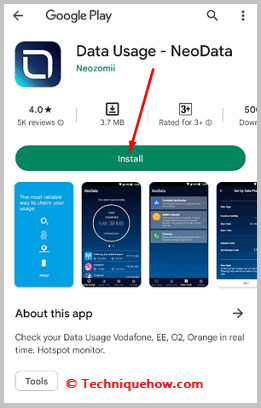
Step 2: Then you need to open the app.
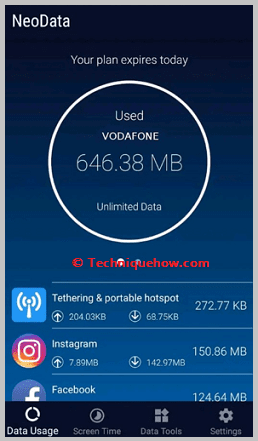
Step 3: Next, you need to click on Ok.
Step 4: Set up your account’s data plan.
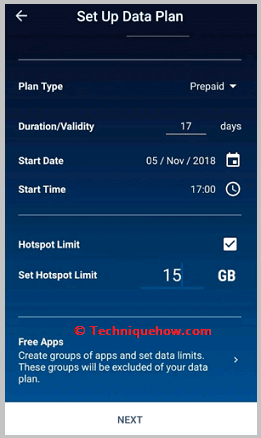
Step 5: Next, click on Tethering and portable hotspot.
Step 6: Then you’ll find the list of devices connected to your hotspot.
Step 7: Click on each device to see its browsing history, duration of the connection, strength of the connection, data usage, etc.
2. Mobile Hotspot Manager App
If you’re willing to find the list of devices that are connected to your device hotspot along with their searches on the browser, you need to use WiFi hotspot managers. The best one of them which you can use is the Mobile Hotspot Manager. It’s available on the Google Play Store.
🔗 Link: https://play.google.com/store/apps/details?id=com.catchy.tools.mobilehotspot.dp
🔴 Steps To Use:
Step 1: Download the tool from the link.
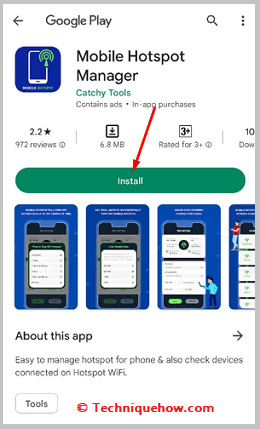
Step 2: Then you need to open it.
Step 3: Next, you need to click on Start.
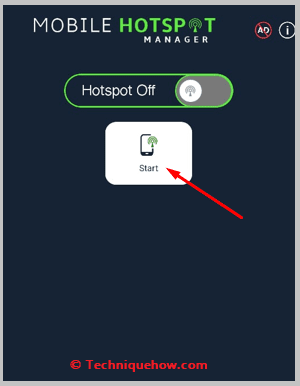
Step 4: Then click on Connected Devices to see the list of devices connected to your hotspot. You can manage and disconnect anyone you want from them.
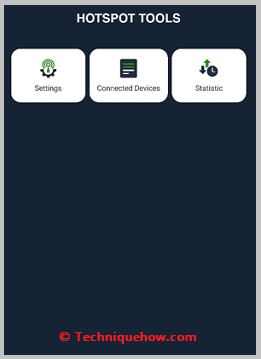
Step 5: Click on Statistic to find the browsing history.
3. Using Google Account
Just by logging into your Google account, can see all the browsing data from that computer. You have to set a Gmail ID on the computer that you want to track and turn on the ‘Web & App Activity’ option for that account.
After that, you can track all of the data that a person browses while logged in with that account irrespective of which hotspot network or any other network he is connected to.
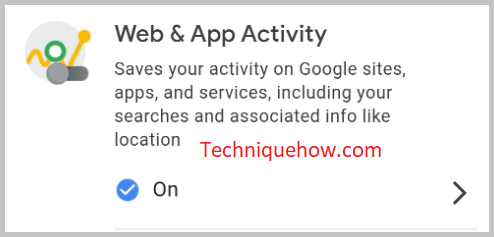
The drawback is, that if the person opens any websites through the incognito browser, then the tracking of the Google account would not work and you have to take help from the OpenDNS server by setting it up on your hotspot network.
To view the history with Google Account:
1. Ask the users to log in with a default Google account.
2. Make sure your browsing history is turned on.
The process is instant once the person does any searches on Google or visits any websites, the data gets recorded on the account and you can see it live.
4. Viewing History through DNS
Having a Google DNS for your Static IP is safe and recommended. But, in case of while you want to track the history of browsing statistics over the hotspot network you have to take help from the custom DNS servers that you need to set on your hotspot Static IP configuration.
After that, you have to create an account on the OpenDNS website with the static IP details and others to view the requests made from your hotspot network for every website to visit.
Here are the steps to follow:
🔴 Steps To Follow:
Step 1: Just create a hotspot network and use the OpenDNS server’s IP addresses (208.67.222.222, 208.67.220.220).
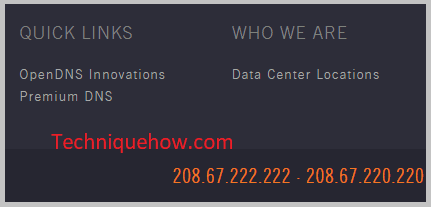
Step 2: Once you set the IPs on your hotspot network, create an account on OpenDNS with all the necessary details to track down & view the browsing history of all connected users.
Step 3: Now, after a few hours, you will see all of the requests made from the network and the list is auto-updated after a particular period of time.
You will be able to see the list of domain users visited but if it’s an HTTPS server, you cannot see what they do after visiting that website.
You will only see the direct requests (in numbers) made through the hotspot server with no user details. These details are enough if you are looking for the list of domains users visit every day i.e. Facebook.com (500 requests), twitter.com (104 requests), etc.

