If you want to view someone’s profile, the simple way is to search for the person and connect with him just by adding him on Snapchat.
I was just scrolling through my contacts and spotting a name I hadn’t seen in years. That’s when I started searching for the person to figure out what Snapchat lets you see and how to use Snapchat features.
If you’ve ever wanted to view someone’s profile picture or even wanted to see their stories, you’re not alone. I’ll admit, it took me a while to piece it all together, but once I did, it felt really simple. Turns out, Snapchat does have its features i.e. adding someone and waiting for them to add you back before you get access to their profile details.
In this article, I will be sharing everything I’ve found while finding a user, all the simple steps to view a Snapchat profile, and also some functions of tools or apps.
Contents
How To View Profile Pictures on Snapchat?
If you want to view someone’s profile on Snapchat there are some tools and apps that can help you either by monitoring or by searching. The best way is the direct way by adding him as a friend. Let’s explain the methods in more detail.
1. Directly From his Profile
For viewing someone’s profile on Snapchat (i.e. their profile picture, highlights, stories, etc) in real-time you should use the direct approach just with a few simple steps.
Step 1. Search on Snapchat & Add as a friend
The first step to viewing someone’s Snapchat profile is to search for the user on Snapchat and then add the person on Snapchat. After the user accepts your friend request, you will be friends with her on Snapchat.
📢 Tips
Snapchat doesn’t allow you to stalk private Snapchat profiles when they’re not on your friend list.
Open the Snapchat application and on the top of the home page, you’ll be able to see a search box.
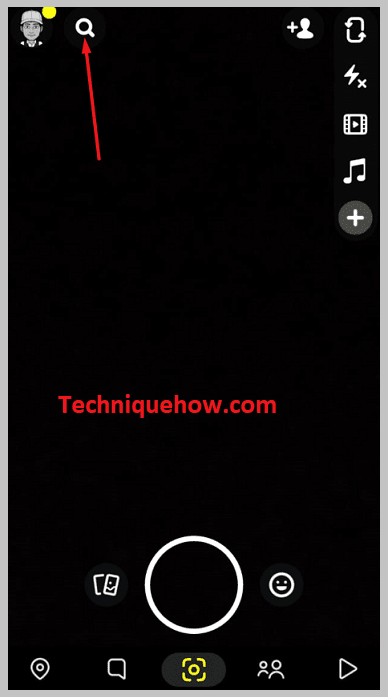
Now, enter the username of the person whose profile you want to visit and then search for him.
On the result list, you’ll be able to see the Add icon next to the name of the user, just click on it.
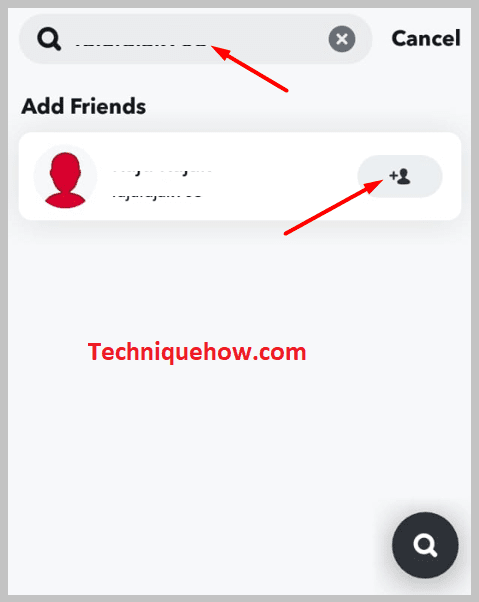
Step 2. Open his Chat on Snapchat
If the user accepts the request, you’ll be able to see the profile details of the person on the profile page. Just wait for him to accept your friend request so that the user can be your friend.
After the user accepts your friend request, you can find the person in the chat window of your profile’s chat section.
First, you need to swipe right from the camera screen to open the chat section.
The chat screen would appear as a white blank if you haven’t chatted with the person yet on Snapchat.
Step 3. Tap on Bitmoji on chat
After you open the chat screen, you’ll be able to see the messages, if you have any, with the user. It may be blank if you’ve not chatted with the person after he has accepted your friend request.
On the top of the chat screen, there’s the Bitmoji of the user located beside the name of the person. On the chat screen, you’ll find different options to send stickers, messages, voice messages, etc. You can also voice call and video call the user from the chat screen.
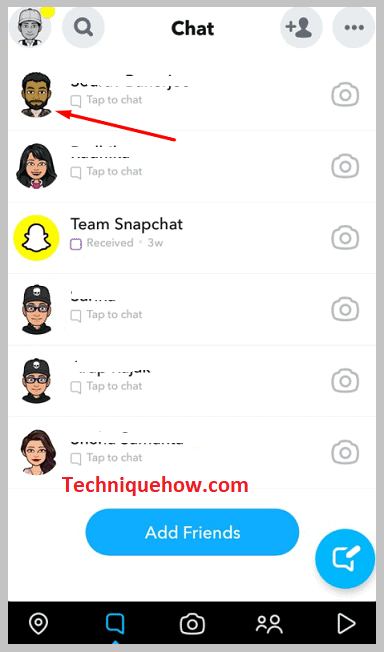
For this method, you’ll need to click on the Bitmoji icon to open the profile page of the user.
Step 4. You can view the user’s profile & DP
As soon as you click on the profile Bitmoji icon of the user that’s located at the top of the chat screen, it will open up the profile page of the person.
Just at the top of the profile page, you’ll be able to see the profile Bitmoji icon of the user, and below that, you’ll be able to see the username of the user.
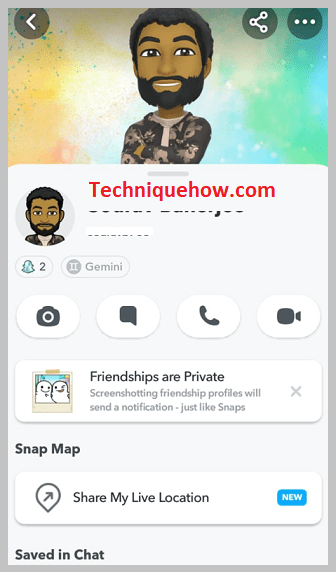
📢 Tips
You’ll be able to see the snap score of the user mentioned just below the Bitmoji icon and the zodiac sign of the person.
2. Snapchat Profile Picture Viewer (Tools)
There are some tools and apps if you want to view the Snapchat user’s profile picture. Online tools can show DP just with the username or URL.
Also, I added some apps as monitoring apps that let you see the Snapchat user’s data but need installation on the target person’s phone.
Snaplytics.io
Snaplytics is a simple online tool for viewing and downloading Snapchat profile pictures. By entering a Snapchat username or profile URL, you can access and download public profile pictures. The process is quick and doesn’t require any survey or installing anything.
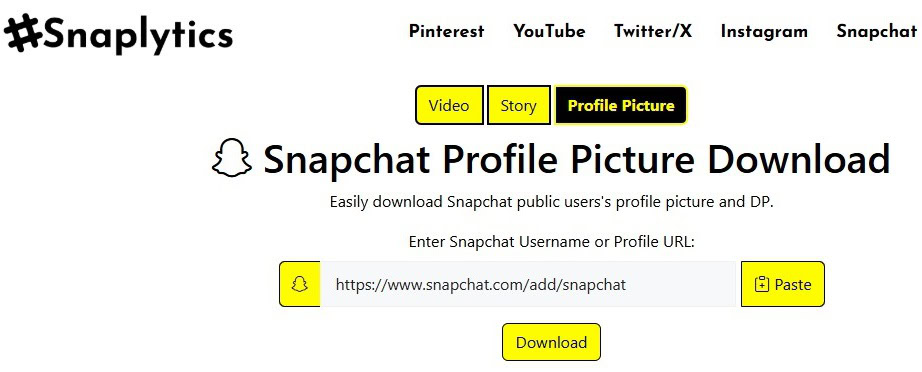
✔️ Profile Picture Download: Easily download Snapchat public users’ DP, stories, and videos in high quality.
✔️ Username or URL Search: Supports both username and profile URL inputs for convenience.
✔️ Instant Results: Get the profile picture and related details immediately after scanning.
Free
Pros:
✔️ Free to use with no hidden charges.
✔️ No installation or setup required.
Cons:
🚫 Limited to public profiles only.
🚫 Does not offer additional monitoring features like activity tracking.
The tool provides many options to download, there are a few simple steps where just by entering a username you can get the DP of the user.
Step 1: First of all, go to or visit the website and click on the profile picture downloading option.
Step 2: Enter the Snapchat username or profile URL in the input field.
Step 3: Click the Download button to view and download the profile picture instantly.
Net Nanny
Net Nanny can help monitor Snapchat activity, including viewing the Snapchat profile picture and other online behaviors. It’s important to note that this tool works only after being installed on the target device and fully set up.
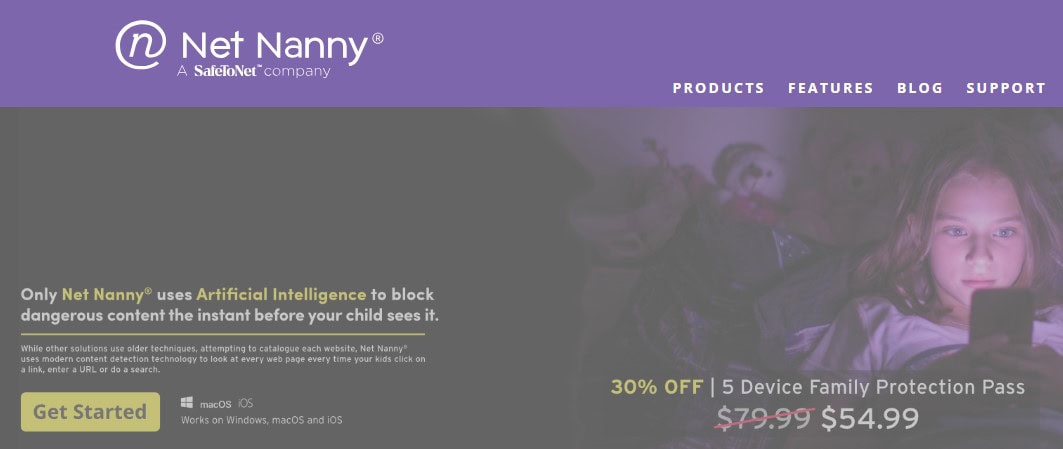
✔️ Activity Monitoring: Track your child’s Snapchat activity, including the profiles they interact with and their search history.
✔️ Real-Time Alerts: Get notified instantly about harmful or explicit content, including suspicious activity on Snapchat.
✔️ Screen Time Management: Control when your child can access apps like Snapchat, ensuring balanced screen time.
For a single device: $39.99/year
For family plans: $89.99/year
Available for iOS, Android, Windows, and macOS.
Pros:
✔️ Real-time alerts for possible risks like improper content.
✔️ Easy-to-use interface for monitoring.
Cons:
🚫 Need access or requires installation on the target device.
🚫 Cannot function without proper setup and permissions.
Spylix
Spylix is another monitoring tool that allows you to view Snapchat profiles and profile picture updates too. However, like most tools of its kind, it needs to be installed on the target device and fully configured before providing any report.
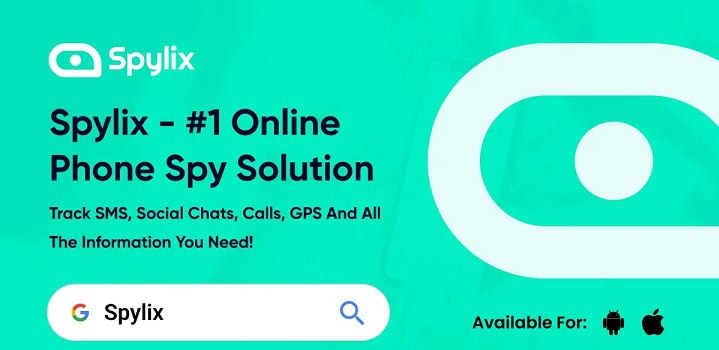
✔️ Multi-Platform Monitoring: In addition to Snapchat, Spylix monitors other popular platforms like Instagram and Facebook, providing an all-around view of social media activity.
✔️ Built-In Keylogger: Records every keystroke on the target device, giving insight into messages, searches, and login credentials.
✔️ Real-Time Tracking: Tracks the target device’s location, ensuring safety and transparency.
Starts at $39.99/month
Compatible with iOS and Android devices
Pros:
✔️ Operates secretly without alerting the target user.
✔️ Easy-to-use interface for real-time updates.
Cons:
🚫 Requires installation and setup on the target device.
🚫 Subscription plans can be costly.
Best Snapchat Profile Viewer Tools
If you want a tool that can show a Snapchat profile details then you can do this in two methods. One is by monitoring someone specifically or by using a reverse search tool.
1. Social Catfish
Social Catfish is a reverse search tool that helps you find details about a Snapchat user by entering their username. It just scans publicly available data and delivers a report once the search is complete.
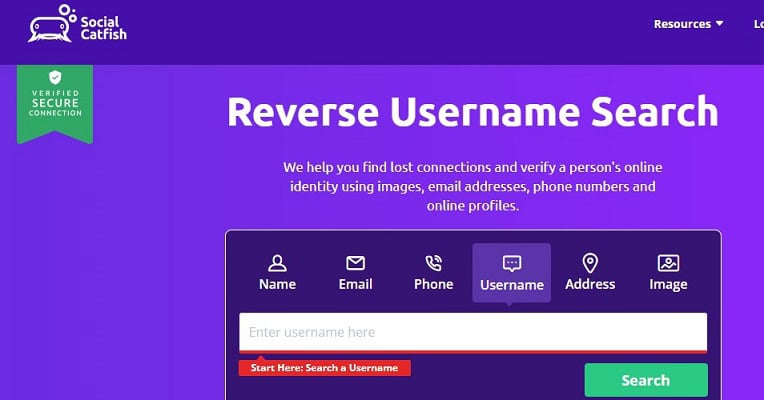
✔️ Username Search: Enter a Snapchat username to get information like linked accounts, profiles, dp and other details.
✔️ Comprehensive Reports: Generates detailed results, including linked social media photos, email addresses, and online profiles.
Plan starts at $6.95 for a one-time search
Web-based and accessible via any browser on desktop or mobile.
Pros:
✔️ No need for physical access to the target device.
✔️ Works for verifying identities and tracking online footprints.
Cons:
🚫 Social Catfish relies on publicly available data, so private accounts may limit results.
🚫 Scans can take time, depending on the search scope.
2. Cocospy
Cocospy is a monitoring app that lets you view Snapchat profiles and public stories privately. Like other monitoring tools, it must be installed on the target device. Once this app is configured, Cocospy operates in hide mode, making it undetectable to the user.
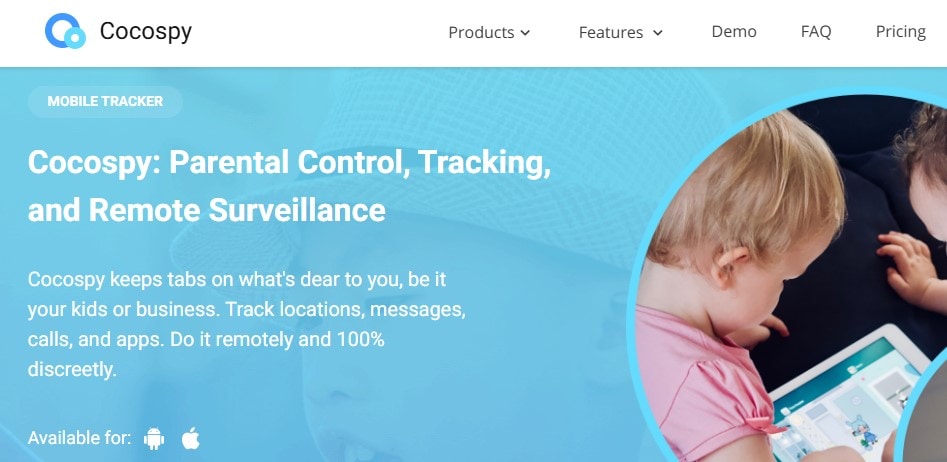
✔️ Social Media Tracking: Monitors Snapchat activities along with other platforms like Instagram, and Facebook.
✔️ Real-Time Tracking: Allows you to pinpoint the target device’s location in real-time.
Plans start at $39.99/month
Both iOS and Android devices
Pros:
✔️ Works across multiple social media platforms.
✔️ User-friendly interface with detailed insights.
Cons:
🚫 Requires installation on the target device for full functionality.
🚫 Ethical concerns around monitoring private activity.
Stay Alert of Fake Tools:
When it comes to Snapchat profile viewers, staying alert is important. There are some fake tools out there that promise access to private profiles or detailed insights, but many are designed to waste your time—or worse, scam you.
From my experience, tools like Heatfeed are misleading and fail to deliver any real results. Some even ask for sensitive information or charge hidden fees, only to provide nothing in return.
Instead, stick to trusted tools like Megastory Snapchat Viewer and Snaplytics.io, which have proven to be free for viewing public Snapchat profiles and stories. I’ve tested Snaplytics.io myself, and it’s very easy to use, just requires only a username or profile URL to view and download public profile pictures.
Answer: To view a Snapchat profile picture, the best way is to add the person as a friend and check their profile after they accept. Some online tools like Snaplytics.io let you view public Snapchat DPs by entering a username or profile URL. There are some apps like Spylix or Cocospy that allow tracking but require installation on the target device.
Frequently Asked Questions:
If you don’t add someone but the person’s Snapchat profile is public, you’ll be able to see the user’s profile details by searching for the user and opening the profile page of the user. But if the user has kept a private profile, you won’t be able to see the profile details like the snap score without adding.
No, Snapchat doesn’t let you see who viewed your public profile. However, if you upload a story, you can check who viewed it by swiping up on the story. For profiles, Snapchat keeps viewer activity private.


