To pull IPs on Xbox, you can try using Command Prompt by typing “cmd” in the search box, running it as an administrator, and entering “netstat -an” to find your Xbox IP address.
Also, you can use the XboxResolver for tracking Gamertags to IP addresses. Log in, search for the user, start a game or chat, then use XboxResolver by pasting the Gamertag and resolving to find the IP address.
Contents
Xbox IP Puller:
To pull IP on Xbox, you can use XboxResolver by logging into your Xbox account, adding the user as a friend, starting a game or chat, then pasting their Gamertag into XboxResolver to retrieve their IP address.
With Lanc Remastered, you can access the official website, download and install the software, change adapter settings, and fetch the IP address by initiating a party and clicking “Enter” when players join.
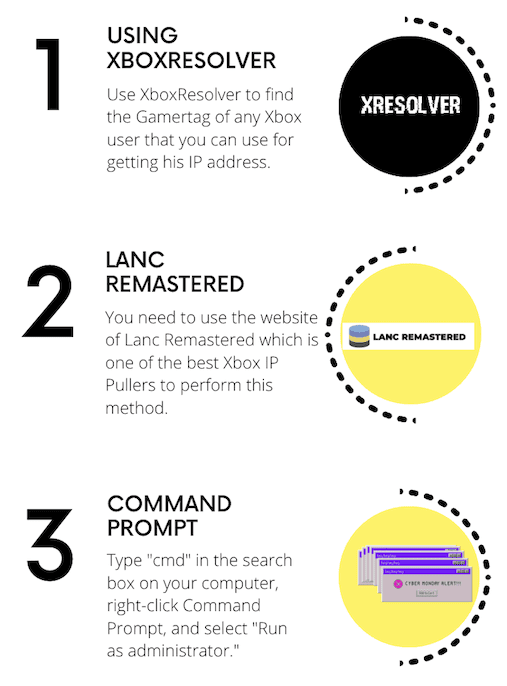
Here are some methods that you have to follow:
1. Using Command Prompt
You can now try the following steps below to use Command Prompt for tracking the IP address on Xbox.
Step 1: First of all, type “cmd” in the search box on your computer, right-click Command Prompt, and select “Run as administrator.”
Step 2: Then, just enter the command “netstat -an” in the Command Prompt window and hit Enter.
Step 3: After that, look at the results to find the IP address associated with your Xbox connection.
Finally, take note of the identified IP address and use an IP location finder to track its geographical location.
2. Using XboxResolver (Gamertag to IP)
You can even use XboxResolver to find the Gamertag of any Xbox user that you can use for getting his IP address.
There are also some methods to find the Xbox IP address of others that you can try.
It’s a free tool that you can use by following the steps below.
Step 1: Login and search for the user
Every Xbox account user has a unique Gamertag that they get during the account creation. If you know the Gamertag of a user, you’ll be able to use it to find the user’s Xbox IP address.
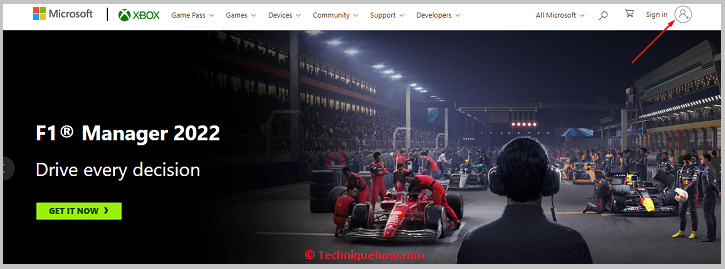
You’ll need to first login into your Xbox account and then you need to search for the person by his username whose IP address you want to track. After finding the user by searching, check if the person is on your friend list or not.
If the user is not on your friend list send a friend request by clicking on Add Friend. After the user accepts your request, he will become a friend of yours.
Step 2: Start a game or chat with the user
After adding the user as your friend, you’ll need to invite the user for gameplay or chat with them.
You can start a game with the user by clicking on People and then clicking on the Gamertag of the targeted user. Click on the A button on the controller upon the user’s profile and then click on the Invite to the game option.
If you don’t want to invite the user for a game, then start a conversation with the person by clicking on Account’s guide. Then click on Parties and chat. Next, you need to click on Start a party and click on Invite More.
You’ll need to choose and select all those users whose IP addresses you want to track and then click on Invite selected people. Once the invitation is sent, the IP resolver will be able to get the IP address of the users.
Step 3: Open XboxResolver and paste the Gamertag
Then, you need to open the XboxResolver tool from the link: https://xresolver.com/.
Next, you need to paste the Gamertag information on the box that says Gamertag and then click on the blue Resolve button. Then click on the IP address finder and then paste any link to shorten it.
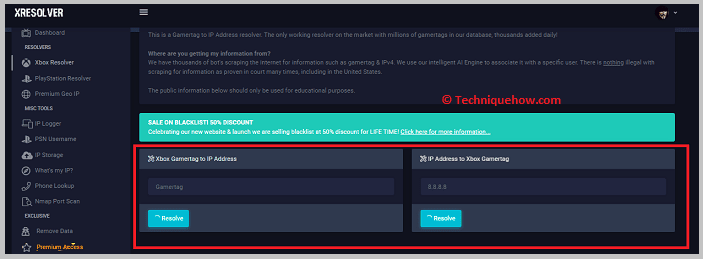
Step 4: Check the IP address
After shortening the link, you’ll need to wait for the users to click on the link so that the ARP sniffer tool can record its IP address. Then, you need to check the IP address that’s in the From box and you need to change it to To so that the IP addresses can get loaded.
Click on 3074 and A to get the filter option. Next, it will start to show all the IP addresses connected.
3. Lanc Remastered
Xbox IP Puller can also help you to find the IP address of any Xbox user. You need to use the website of Lanc Remastered which is one of the best Xbox IP Pullers to perform this method.
Step 1: Access Lanc Remastered and open the Download page
Lanc Remastered can help you track the Gamertag easily. You need to open the official website of Lanc Remastered using a PC from the link: https://lanc-remastered.com/.

Then, you need to click on Download to open the download page on which you’ll be able to get all the information related to the installation of Lanc Remastered.
It will tell you to install some software like Net Framework 4.52, NpCAP, etc so that Lanc Remastered can operate on your PC. You also need to disable the IPV6 of your device or else you won’t be able to install Lanc Remastered.
Step 2: Change the adapter settings
Next, you need to change the adapter settings. To do that, you need to go to the Control Panel on your PC and then click on Network and Internet. Then, you need to click on Network and sharing center option and then click on Change adapter settings.
You’ll be displayed with a box in which you’ll find your internet connections listed. You need to right-click on your internet connections and change them.
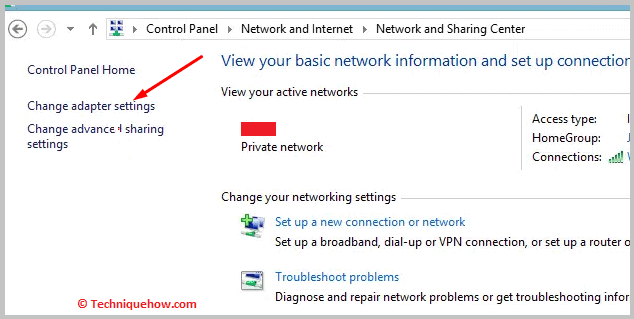
Step 3: Install Lanc Remastered
Now, you need to download Lanc Remastered on your PC and install the software.
After you’ve successfully installed it, you need to make the changes in the network adapter settings and then click on Properties to open the Properties section. Enable the ARP spoofing and filter option from there. Next, you need to head on to check the IP addresses.
Step 4: Fetch the IP Address
From the controller, you need to type 3074. It’s the Xbox port numbers. Then you need to start a party and invite other users.
After the invitation is sent, wait for the other players to join the party. When the player joins the party, you need to click on Enter. On the screen, you’ll be able to see the IP address of the player.
4. Using the Grabify link tool
You can use a tracking link from Grabify to trace the IP address of an Xbox user. However, you need to perform this method sneakily and convince the user to click on the tracking link so that Grabify can record its IP address.
Step 1: Copy a link and open Grabify to Shorten it
To use Grabify for tracking the IP address, you need to find an article, video, or image that interests the user and then copy its link. You need to make sure that the link gets copied properly because you’ll need the link to redirect the user to its associated content.
After copying the link of the content, you’ll need to get into the official website of Grabify to shorten it. Open the Grabify tool from the link: https://grabify.link/.
Then you’ll be able to see an input box that says Enter a valid URL or tracking code. In the input box, paste the link from your clipboard to shorten it.
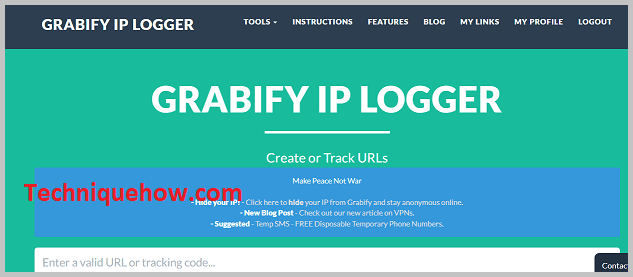
Step 2: Shorten the link and copy it
After pasting the copied link in the input box, you’ll need to click on the button that says Create URL. You’ll be asked to agree to the terms and conditions of Grabify IP Logger. You need to click on the I Agree & Create URL button. Then, you’ll be taken to the next page where you’ll be able to see the Link Information header.
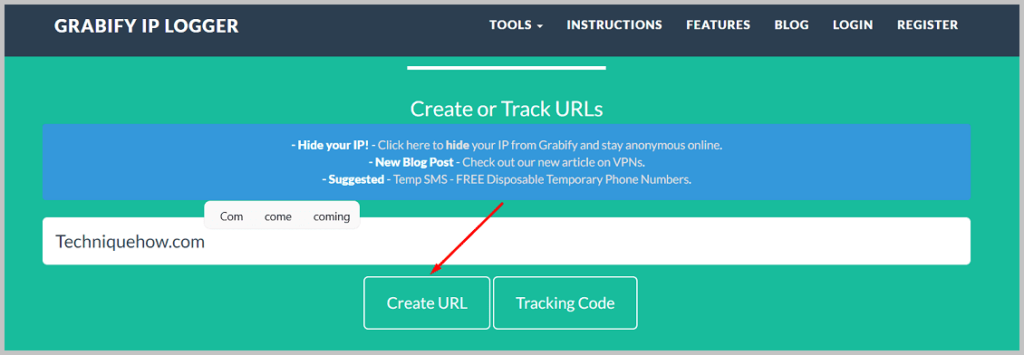
Under Link Information, you’ll get the shortened link next to the New URL box. If you want, you can change the domain of the link to make it look different so that the targeted user cannot understand that it’s a trick.
To change the domain name, you’ll need to click on the Click here button next to Select Domain Name. Then choose a domain name.
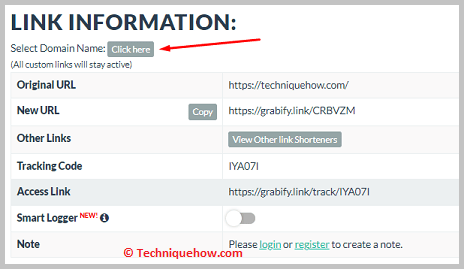
You’ll also find a Tracking Code. Please note it down as you’ll need it to check the results.
Step 3: Send the shortened link to the user
After you’ve changed the domain name to link look more original, you’ll need to click on the Copy button next to the New URL box. Then the link will get copied to your clipboard.
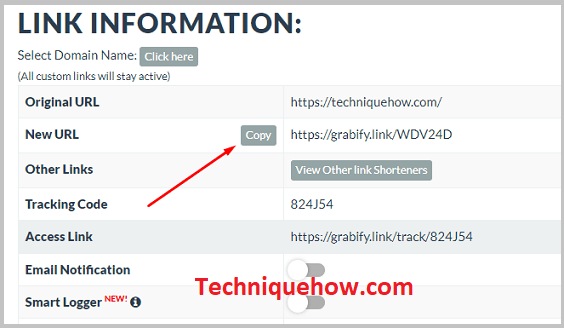
Log in to your Xbox account. Next, you need to add the targeted Xbox user as your friend and then start a conversation with him. You can even invite the user to a game if needed. When you’re chatting with the person, send the shortened link to the user and tell him to visit the content associated with it. Convince the person enough to get him to click on the link you’ve sent.
Wait for the user to click on the link. As soon as the user clicks on the link, Grabify will record the IP address of the Xbox and will redirect the user to the video or image associated with it.
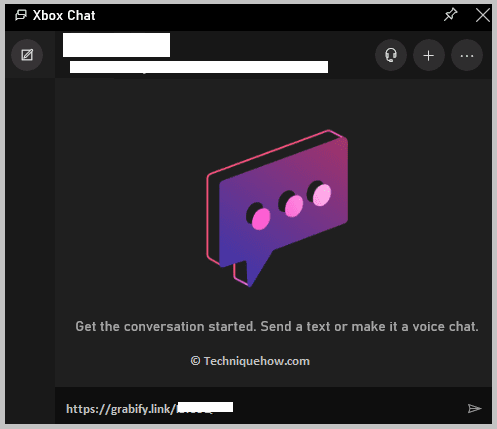
Step 4: Check the recorded IP address in Results
You need to open the Grabify tool to check the IP address of the Xbox. Open Grabify and enter the tracking code in the input box and then click on the Tracking Code button. You’ll be taken to the next page.
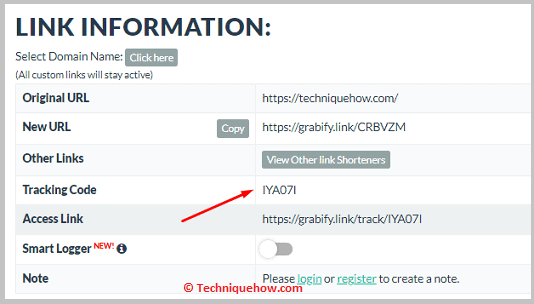
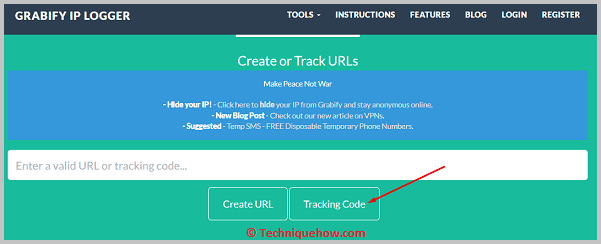
Scroll down and you’ll be able to get the results. In the results box, you’ll find a header that says IP Address. Under it, you’ll be able to get the IP address of the Xbox user who has clicked on the link. You’ll be able to get other valuable information about the user such as his country, hostname, user agent, referring URL, etc.
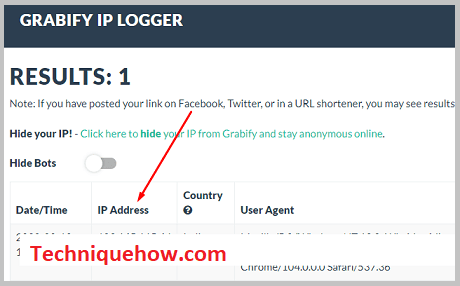
How do you find someone’s Xbox Gamertag?
To find someone’s Xbox Gamertag usually needs to go first to the Xbox platform. You can search for their profile by entering their gamer tag in the Friends or People tab. Alternatively, if you’ve recently interacted with them in a game or through messages, you can find their Gamertag in those sections.
The Bottom Line:
If you are trying to pull IPs on Xbox using methods like XboxResolver, Lanc Remastered, Grabify, or Command Prompt, this can be done easily.


Someone just got my Address on Xbox, how did he done this?
Hey Alfredo, if you have used an image then either by reverse search they got your details or through other tracking methods.
Hi, I want to know if I share my gamertag, would he know me?
Hi Linda, if you just share your gamertag, the person will find you and know your name and will also be able to see photo if you’ve used any.