You’ve probably been there you find someone interesting on Facebook, maybe through a group, a mutual friend, or even a random recommendation. You hit that “Add Friend” button without thinking twice. But days, weeks, or even months pass, and there’s still no response. Now multiply that by dozens of people over time, and suddenly your Facebook account is packed with unanswered friend requests you didn’t even remember sending.
The truth is, Facebook doesn’t do a great job of managing these pending requests for you. And if you’re trying to add new friends or grow your network, too many unaccepted requests can actually hurt your account. You may even get blocked from sending new ones temporarily.
That’s where this guide comes in. Whether you just want to clean up a few old requests or cancel every single one you’ve ever sent, we’ve got you covered. You’ll learn two easy ways: the manual method for smaller lists and a super-fast automated method using a simple browser script. Both are safe, simple, and updated for 2025.
If you’re ready to clean up your Facebook connections and take control of your friend list, let’s get started because your digital presence deserves a little maintenance too.
Contents
How To Cancel All Sent Friend Request On Facebook In One Click:
If you’re on the desktop you can now cancel all requests at once with one click.
1. Cancel All Sent Requests on Facebook Extension
You can use the “Cancel All Sent Requests on Facebook” extension to cancel all your sent friend requests on Facebook in one click.
This extension provides a convenient way to manage your friend requests without manually canceling each one.
🔴 Steps To Follow:
Step 1: First, go to the extension’s website: Cancel All Sent Requests on Facebook Extension.
Step 2: Then, find the option to “Get Started” on the website.
Step 3: Click on “Sign In” to log in to your Facebook account.
Step 4: Now, you can use the extension to cancel all your sent friend requests with a single click. This tool automates the process and saves you time and effort.
Step 5: You’ll find the necessary options to execute the cancellation of all sent friend requests.
2. From Your PC
This is done through the mobile version used on PC. It can be a Macbook or Windows PC to perform the mass cancellation of sent friend requests.
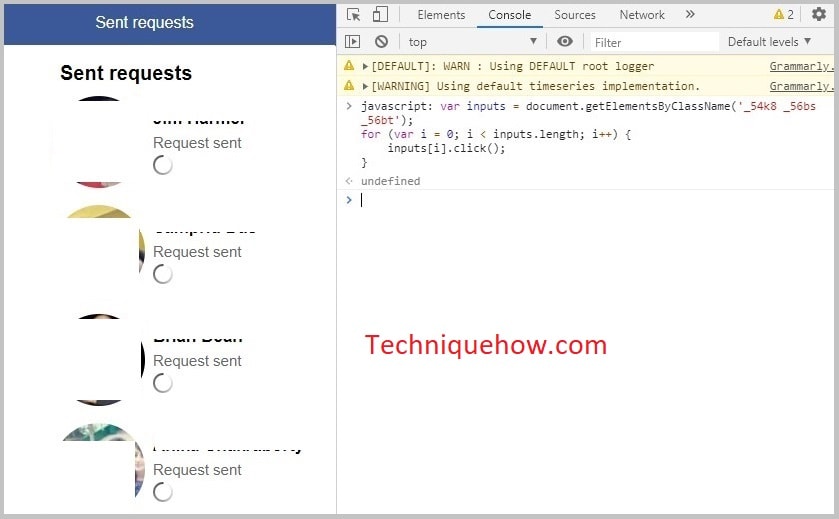
Just follow the simple steps to cancel all requests on PC in one tap:
Step 1: Open your Facebook on your Chrome or Safari browser & go to: https://m.facebook.com/friends/center/requests/outgoing/#latesteditor.
Step 2: You have to open the developer mode on the browser. For Windows PC press Ctrl + Shift + I from the keyboard and for macOS press ⌘ + ⌥ + J at the same time from the keyboard. The system will open the HTML version, also you can right-click and hit on ‘Inspect’.
Step 3: Now, in the console section copy & paste the following code:
javascript: var inputs = document.getElementsByClassName(‘_54k8 _56bs _56bt’);
for (var i = 0; i < inputs.length; i++) {
inputs[i].click();
}Step 4: Finally, hit the ‘Enter’ button on the keyboard.
Now your all requests will be canceled in a few seconds.
If you can’t understand the settings you can change your Facebook language.
3. Manually Canceling On Mobile
If you’re on mobile you have the manual ways to open the app and cancel the sent requests from the settings. It’s easier if you have very few people in your sent request.
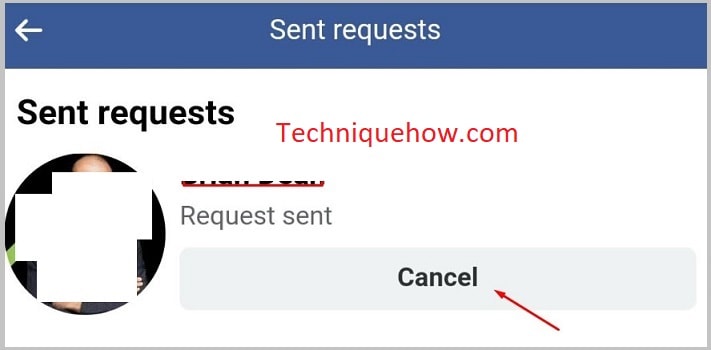
To cancel the sent requests just follow the steps,
Step 1: Tap on the ‘Friends icon’ on the top bar.
Step 2: Then find the ‘Friend requests’ tab on the top.
Step 3: Now, tap on the ‘View sent requests’ and you will see the people’s names.
Step 4: Once you tap on the ‘Cancel‘ button, the request will be revoked.
🔴 Limitations:
You have to perform this action for each people one by one. On your mobile, you can’t edit the console using developer mode.
👊 When to Perform:
If you have very few sent requests on your Facebook and can take this effort, this would not take much time in case of fewer requests are sent.
How to View Sent Friend Requests on Facebook:
Try opening the full list in a full window on your PC.

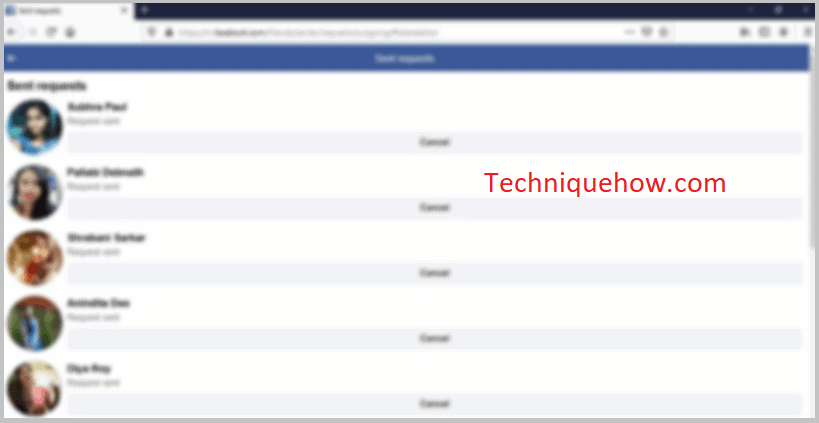
🔯 On PC:
Follow the simple steps if you’re on a PC:
Step 1: First of all, go to Facebook.com and log in.
Step 2: Now click on the Friends icon and then click on ‘View sent requests’.
Step 3: You will see there all of the pending requests.
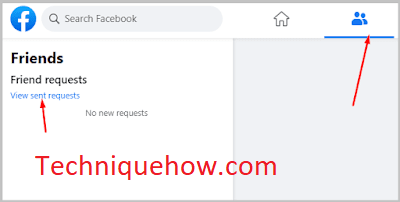
🔯 On Mobile:
Just follow these steps from your Facebook app:
Step 1: Open the Facebook app while logged in with your account.
Step 2: Now, tap on the ‘Friends icon’ and once you tap onto the arrow on the Friend requests section, you’ll see ‘View sent requests’.
Step 3: Just tap on the ‘View sent requests’ and you’ll be able to see all of the pending requests.
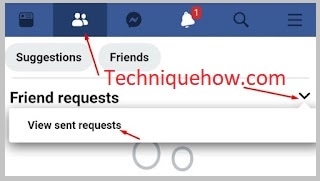
💼 Why This Matters
Unaccepted friend requests clutter your Facebook activity and may flag your account for spam-like behavior.
Point 1:
Facebook limits how many requests you can have pending (usually around 1,000).
If you go past that, you may get blocked from sending more.
That’s a problem for people trying to build networks or run pages.
Cleaning them up prevents unnecessary restrictions.
Point 2:
It helps maintain a more accurate friend list.
You don’t want old connections you’ve forgotten still pending.
A clean list gives you better privacy control and less digital baggage.
Plus, it keeps your social presence intentional.
Point 3:
Running a script is efficient but not supported officially by Facebook.
Use it carefully, and only on trusted browsers.
If it doesn’t work, try clearing cache or reloading the page.
Avoid using the script too often to prevent Facebook from flagging your account.
Point 4:
Manual cleanup is safer but slower.
Ideal for people who only send a few requests each month.
Combining both methods works well: script for old requests, manual for new.
Make it a routine and save future headaches.
What Happens if you Cancel Sent Friend Requests on Facebook:
If you cancel your sent friend request on your Facebook, all of the things are not affected even the users cannot get notices in some cases:
1. About Getting Notification
If you are looking for the answer to the cancellation of the sent friend requests or your friend list, you need to know that the person would not get a notification if you cancel the sent request or delete him from the friend list.
2. Following the Person
If you don’t know what happens when you send a friend request, you are already following that person automatically. This is the default setup of Facebook that enables one to follow the profile you add as a friend even after the person did not accept your request.
3. Messages Location
When you are on the waiting list for someone’s friend request your sent messages will be on their message requests as well. That means if you send a message to a person who is not on your friend list will appear in the request section under the messages section instead of appearing on the chat.
Conclusion
Cleaning up your sent friend requests on Facebook isn’t just about tidying up it’s about keeping your account healthy, avoiding request limits, and staying in control of your connections. Whether you choose the manual method or the fast, automated script, the goal is the same: clear out the clutter and make room for real, meaningful connections. It takes just a few minutes, but it can save you future frustration. Take a moment, follow the steps, and reset your Facebook with confidence.
Frequently Asked Questions:
Facebook doesn’t offer a native “Accept All” button, but you can use browser tools to speed up the process. Here’s a simple way to do it using a browser extension:
Step 1: Open Facebook on your PC or Mac using a browser like Chrome or Firefox.
Step 2: Install a trusted Facebook automation extension like “Toolkit for Facebook.”
Step 3: Click the extension icon next to your browser’s address bar.
Step 4: Choose the option to “Accept or Reject All Friend Requests.”
Step 5: Set a small time delay between each acceptance to avoid Facebook’s spam detection.
Step 6: Click the green “Accept All” button in the extension to approve all pending requests.
You can control who can send you friend requests by adjusting your privacy settings. Follow these steps:
Step 1: Open the Facebook app and tap the menu icon (three horizontal lines).
Step 2: Scroll down and select Settings & Privacy, then tap Settings.
Step 3: Find the section called Audience and Visibility and tap How People Find and Contact You.
Step 4: Tap Who Can Send You Friend Requests?
Step 5: Choose Friends of Friends instead of Everyone to limit friend requests to people connected to your existing friends.
While you can’t block all friend requests, you can limit who sends them:
Step 1: Go to Facebook’s privacy settings as described above.
Step 2: Under Who Can Send You Friend Requests?, select Friends of Friends.
Step 3: This setting means only people connected to your current friends can send you requests, cutting down on random or spammy requests.
Step 4: To handle persistent unwanted senders, consider blocking specific profiles.
This is the best way to manage large volumes of friend requests without shutting down your account.
es, Facebook sets a cap on pending friend requests to keep the network safe and spam-free.
Step 1: You can have up to 1,000 pending friend requests at any given time.
Step 2: Once you reach this limit, you won’t be able to send new requests until some are accepted or canceled.
Step 3: This limit is separate from the maximum number of friends you can have, which is 5,000.
Step 4: Pages and groups have different rules, but for individual accounts, managing pending requests is key to avoid hitting limits.
Keep your outgoing requests in check to maintain smooth Facebook usage.

