You can locate your Xbox email address in settings by navigating through Guide, selecting “System,” clicking on “Settings,” and then choosing “Account.” Under “Sign in, security & passkey,” find your email ID displayed under “Show on Home.”
If you’re searching for someone on Xbox, go to the Guide, select the People tab, and click “Find someone.” Enter the person’s name in the search bar, select the appropriate result, and you can now send them a message.
Contents
How to Find Someone’s Email Address on Xbox:
🔯 Ask The Person to Check From Settings Options
If someone does not remember the email address that is associated with their Xbox account, they can easily find it through the “Settings” page. All that needs to be done is to go to the “System” tab from the menu bar at the top of the screen, it is the icon to the left.
Then click on “Settings” and then under the “Account” tab, you have to click on the option that says “Sign in security & passkey”. Finally, go to the option that says “Show on Home” to know your email address.
How to Find Email Address on Xbox if Forgot:
Try the following methods:
1. From Settings
Follow the below steps:
Step 1: Go to Guide > System
The first step you have to follow in order to find your email address used on Xbox if you have forgotten is that you have to go to Guide on the controller, which is the middle option. This will open the menu page which will have all kinds of tabs and options.
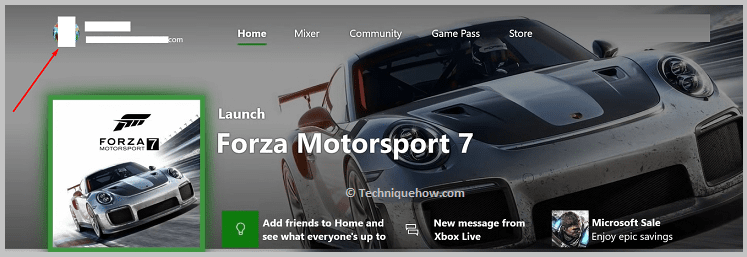
At the top area of the screen, you will find a set of icons. You have to go to the last icon from the list. As a result of this action, the “System” tab will open in front of you.
Step 2: Click on “Settings”> “Account”
Now that you are in the System tab, you will see a bunch of options. The second option here is called “Settings”. This is what you will have to click on to be able to continue. As a result, a completely new page will appear in front of you on full screen.
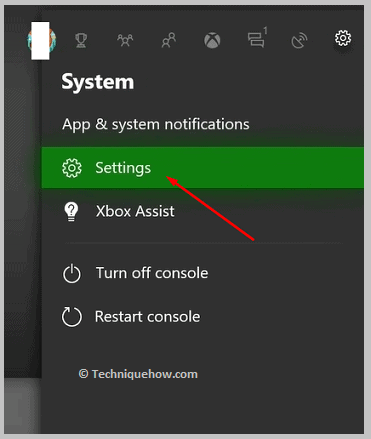
You have to now look at the tab of options to the left of the screen. The second option here is the “Account” option. You have to click on it to related options related to changes you can make in the account-related domain.
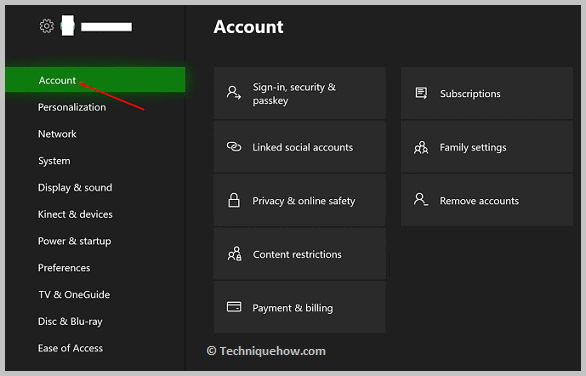
Step 3: Go to “Sign in, security & passkey”
Now that you have clicked on the”Account” option on the left side of the screen, to will see a set of related options appear to the right on the remaining area of the screen.
Among these options, you have to move your attention to the first one called “Sign in, security & passkey”. You have to click on this option to continue.
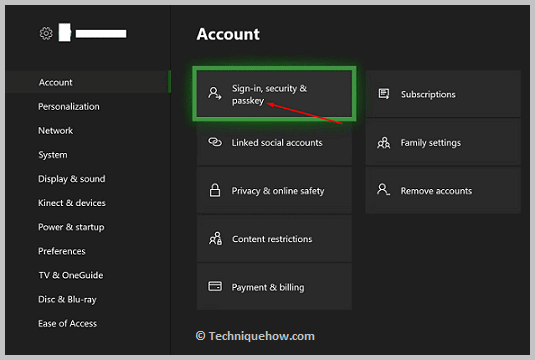
If you’ve set up a passkey which is a sequence of 6 digits, you will have to type that in over here. After that, you will find yourself in the “Sign in, security & passkey” tab.
Step 4: Look under “Show on Home”
After you have clicked on the option “Sign in, security & passkey”, typed in the six-digit passkey that you had set up earlier, and reached the related tab, you will notice a number of options. Here, you will find an option that says “Show on Home”.
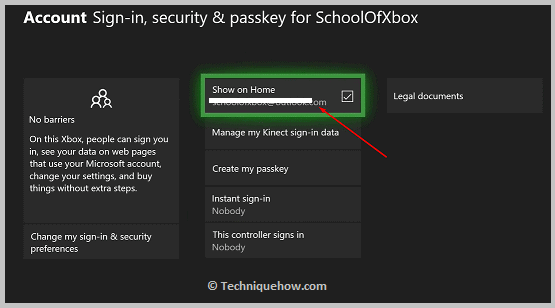
Under this option, you can see the email address you provided when you made your account for the first. You will be able to log in to your Xbox and Microsoft accounts now. Therefore, now you have successfully found the email address that you had forgotten.
2. Know from Received Email
Step 1: To find out your email address related to your Xbox account, first, you have to go to the Gmail app from the home screen of your mobile device.
Step 2: Once you are here, scroll down, through the Inbox area, to look for any recent emails from either Microsoft or Xbox.
Step 3: Also, go ahead and search for the same using the search option which you will find at the top of the screen. This is much quicker.
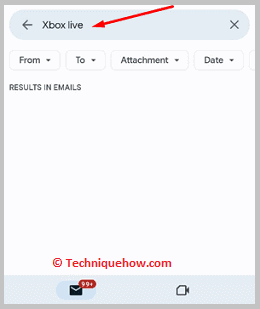
If you do not find any email from Xbox live or from Microsoft regarding your billing in this Gmail account, this is not the email address that is associated with your Xbox.
Tip: Switch to another of your accounts by clicking on the profile icon at the top right corner of the screen, which will look like a miniature of your profile photo, and selecting another account.
Note: You have to do the same thing for this account as well until you find a related email from either Xbox or Microsoft. If you found it, it means that this is the email you used for your Xbox account.

