If you are looking for someone’s reviews while you have the person’s name and want to search all reviews then there are some tricks you can follow using Google search. However, there are some online tools that can also find user’s reviews on Google business profiles.
I started researching this for a friend who just visited a local coffee shop, and I wanted to see if he shared his review.
You can get this type of information by using review tracking tools. Google doesn’t offer a direct search function for this but there are some ways that I found useful.
Whether you’re a business owner tracking customer feedback, a job seeker researching a company, or just someone looking for exact experiences, knowing how to search Google reviews by name can save you time and show you some valuable insights. You can also try finding those using Google Maps and filter reviews on Google Search.
Contents
Why Should Anyone Display Google Reviews?
If you’re not showcasing customer reviews, you’re missing out on easy trust-building. Here’s why displaying reviews on your business profile is a game-changer:
Instant Credibility: When customers see real feedback from others through such reviews, it reassures them that your business is legit. I trust a company more when I see positive experiences from real people.
Boost Conversions: Reviews act like personal recommendations. If you see others had a great experience, it’s way more likely to buy and your customers think the same way.
SEO & Visibility: Google loves fresh, user-generated content. More reviews can boost your ranking and make your business easier to find.
How To Search Google Reviews By Name?
You can search someone’s Google reviews either using the Google search itself or searching the other social media. There are some methods I tried and now sharing them with all the steps needed.
1. Google Search
Google Search is one of the easiest ways to find reviews of someone from a specific name. You can use this method when you know the business page without a full review lookup search.
There all you have to do is just find the business page (in case you know the name) and then use the search function to find the review from a particular person.
Step 1: First of all, open Google and type your business name (e.g., “Tulie’s Coffee Shop Google reviews”).
Step 2: Now, click on the ‘Reviews’ tab then choose ‘All’ (if needed) to expand the full list.
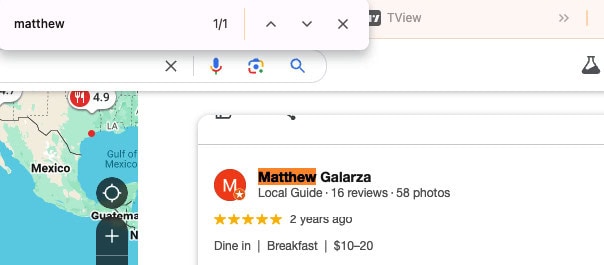
Step 3: Now, use CTRL+F (Windows) or CMD+F (Mac) to search for a specific name or keyword in the reviews.
FOR MOBILE: In the Google My Business app, you can easily filter reviews by keywords. This makes it simple to find customer reviews without scrolling through every review.
📢 Tips
You can search with the name if you don’t know the business name and use a name (i.e. ‘Tulie Welsh’ reviews) to get more precise results if you’re searching that review on Google directly.
BONUS TIP: If you’re facing issues with Google reviews not showing up, this guide provides clear explanations: Google Reviews Not Showing Up. It’s a great resource to troubleshoot and resolve your problem!
2. Searching Google Maps
Google Maps is my go-to for finding local business reviews, especially when I want to filter reviews based on location. Just open the app or browser, search for the business name, and scroll down to the Reviews section.
Only a few steps and you’ll see the review.
Step 1: Open Google Maps on your phone or computer.
Step 2: Now, search for the business name and click on the profile.
Step 3: Scroll down to the reviews section and expand them.
Step 4: Use the search bar within reviews to enter a keyword, like a product or service.
💡 Tips
Since Google Maps doesn’t allow searching by name directly, expand as many reviews as possible, then use CTRL+F to scan for specific mentions.
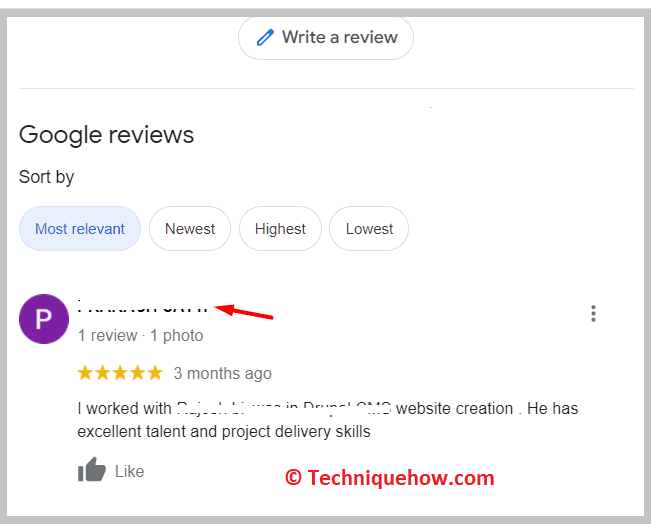
Location Details: You’ll be able to see that the Google map will immediately open up and it will show the location of the commenter who has reviewed it on Google.
3. Review Management Tools
These are the tools for people who manage businesses with tons of reviews. These automation tools can save you hours of manual searching. I’ve used these tools to track specific customer reviews or other reviews posted by the same person and the best part, it can monitor sentiment trends.
ReviewTrackers
ReviewTrackers is a leading reputation management tool designed to help businesses monitor, analyze, and respond to customer reviews across multiple platforms, including Google, Yelp, Facebook, and TripAdvisor. ReviewTrackers offers advanced automation features that allow businesses to track specific keywords such as brand names, products, or services.
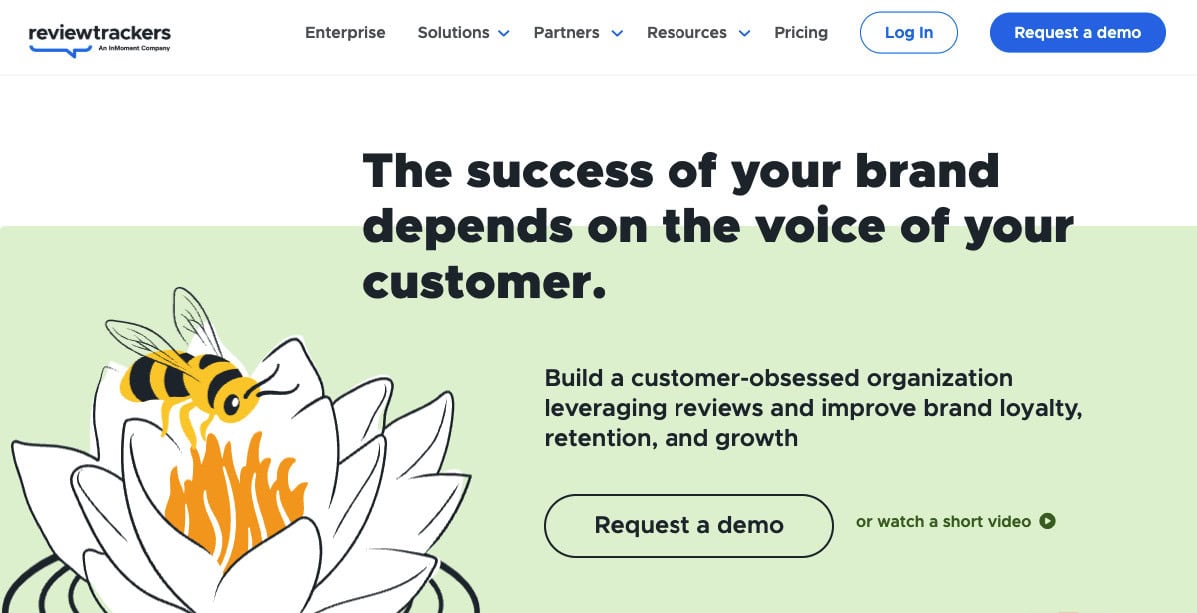
✔️ Tracks Google, Yelp, Facebook, and TripAdvisor reviews.
✔️ Provides detailed review analytics and trends.
✔️ Allows team collaboration for responding to feedback.
Starts at $89/month.
Pros:
✔️ Excellent analytics, good for multi-location businesses.
Cons:
🚫 A bit pricey for startups.
There you will need just a few steps to find someone’s reviews with this tool.
Step 1: First of all, sign up and integrate your review sources.
Step 2: Now, use the search to find reviews by typing the name.
It will generate reports for the reviews and also will analyze trends and sentiment.
Podium
Podium is a powerful reputation management platform that helps businesses collect, manage, and respond to customer reviews across multiple platforms, including Google, Facebook, and Yelp. By streamlining the feedback loop, Podium enables businesses to request and track customer reviews.
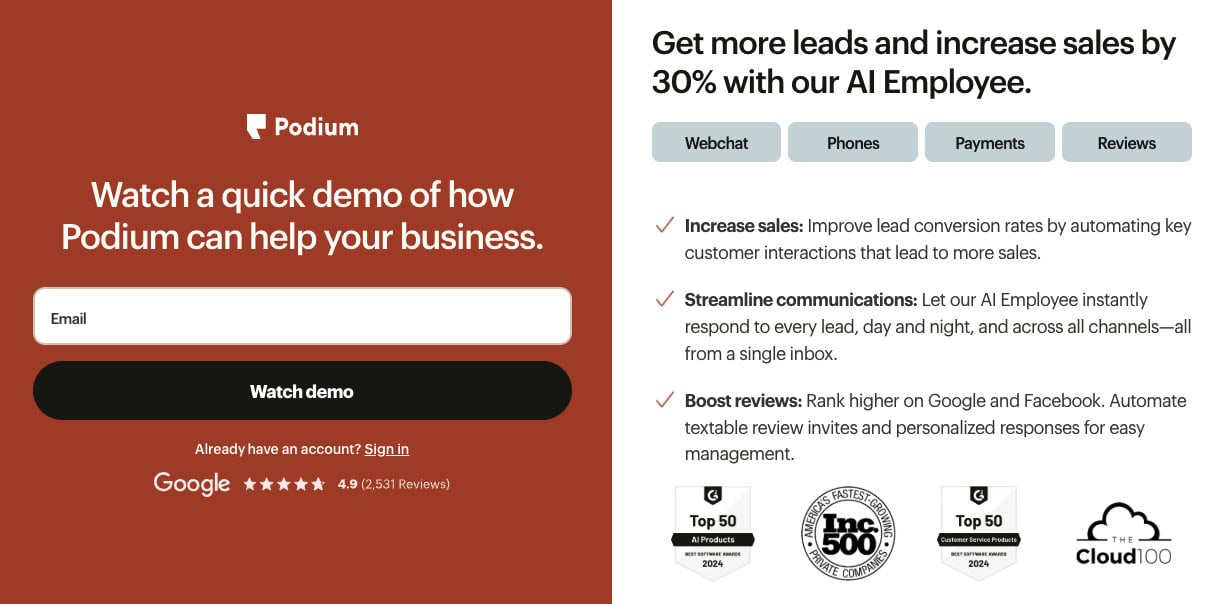
✔️ Tracks reviews across multiple platforms.
✔️ AI-powered keyword search for mentions.
✔️ Automated review requests for happy customers.
Starts at $399/month.
Pros:
✔️ Easy to use, integrates with SMS and chat.
Cons:
🚫 Higher prices for small businesses.
You can use this tool for tracking reviews from a particular person.
Step 1: First, sign up at Podium.com and link your Google Business Profile.
Step 2: Use the dashboard to search reviews by keywords or names.
This will display the results (if available).
You can also set notifications for remarks of any specific names.
4. Google Business Profile
If you’re managing a business, your Google Business Profile is the best place to find and respond to reviews. Although this method is for business owners who want to engage with customers, still you can look at the reviews to see if there is a review posted by a specific person.
This will just take a few moments to find someone’s review.
i. Log into your Google Business Profile at business.google.com.
ii. Then, click on “Reviews” in the dashboard.
iii. Use the built-in search bar (magnifying glass icon) to enter a name or keyword.
This method helps you find reviews that mention employees, services, or products without needing external tools.
Choosing the Best Option:
If you just need to check a few reviews manually, using Google Search or Google Maps works well. It takes a bit more effort, but it’s free and doesn’t require any setup.
For Automated Searches: If you need to track reviews regularly or manage multiple locations, tools like Podium, Cloodot, and ReviewTrackers are the best choices. They work by automatically filtering reviews and sending alerts for specific words.
Answer: You can find someone’s Google reviews by searching on Google itself, using Google Maps, or with review management tools like ReviewTrackers and Podium. If I manage a business, my Google Business Profile dashboard is the easiest way to track and respond to customer feedback.
Frequently Asked Questions:
No, Google reviews can’t be deleted directly by the owner. The owner can report the comment if it is inappropriate and then Google will read the review and if the review is proven to be inappropriate Google will remove it for violating the review policy. But if the review has not violated any policy, it won’t be taken down by Google.
Google doesn’t allow you to find the email address of any user by checking the review of the user on Google but there is one way you can get it.
You need to ask the user directly by replying to his Google review. Reply to his review and request him to share his mail ID with you.
Google reviews give you insights into a business’s services, product quality, and customer experiences. You can also check its reputation, star rating, and how well it handles customer service.



Hello, I want to see reviews of someone on Google Maps. How to do it?
Hey, Anna! You first have to find the linked Hangouts for the Google ID. And then replacing the Google ID in this URL: https: // www . google . com/maps/contrib/GoogleID, you can find his reviews on Map.
I posted a lot reviews on Google. But, not sure if all are visible to public. How would I know this?
The reviews are not visible instantly to everyone after you publish it. Sometimes, this requires approval from Google that need a while.