To find a LinkedIn profile by Reverse Image Search, you can visit FaceCheck.ID and upload the image or paste its URL and click the “Search Internet by Face” button. It will then display up to 150+ results with links to social media profiles, including LinkedIn profiles.
You can also try using the website TinEye as an alternative. There just upload the image and it will show similar images. If the person’s LinkedIn profile is among the results, you can click on the website link and go directly to the profile.
Contents
How To Reverse Image Search On LinkedIn:
You can try the following methods below to find a LinkedIn profile by searching with image:
1. TinEye Reverse Lookup
You can use Tineye.com for a LinkedIn profile image search as this tool helps you find LinkedIn profiles based on an uploaded image.
This can be helpful when you want to get more information about a person using their picture.
🔴 Steps To Follow:
Step 1: First, go to the TinEye website: https://tineye.com.
Step 2: Then, upload the image you want to search for.
Step 3: Click on the “Search” icon to start searching for it.
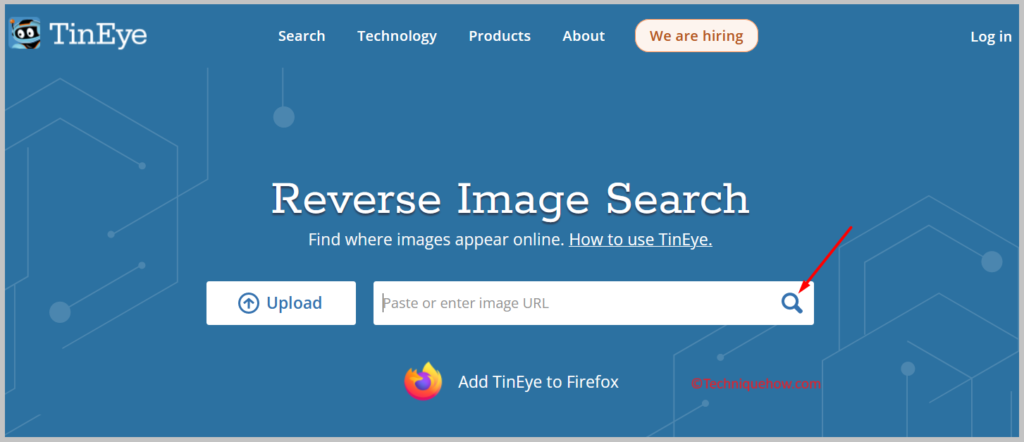
Now, Tineye.com will provide you with the results showing where else the image has appeared online.
2. Search On FaceCheck.ID
You can use FaceCheck.ID to start the LinkedIn profile search. By uploading an image it helps you find more information about a person.
🔴 Steps To Follow:
Step 1: First, open the FaceCheck reverse image search page: https://facecheck.id/.
Step 2: After that, upload the image you want to find.
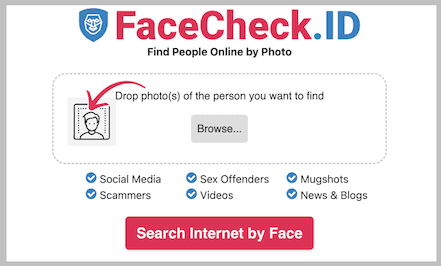
Step 3: Now, click on the “Search Internet by Face” button to search.
💁🏽♂️ FaceCheck will provide you with search results that include similar images and their sources including LinkedIn profiles.
3. Smallseotools Lookup
You can use Smallseotools for a LinkedIn profile image search. Based on an uploaded image, this can be useful when you want to get more information about a person.
🔴 Steps To Follow:
Step 1: First of all, visit the Smallseotools.com reverse image search page: https://smallseotools.com/reverse-image-search/.
Step 2: Then, upload the image.
Step 3: Now, you need to click on the “Search Similar Images” button.
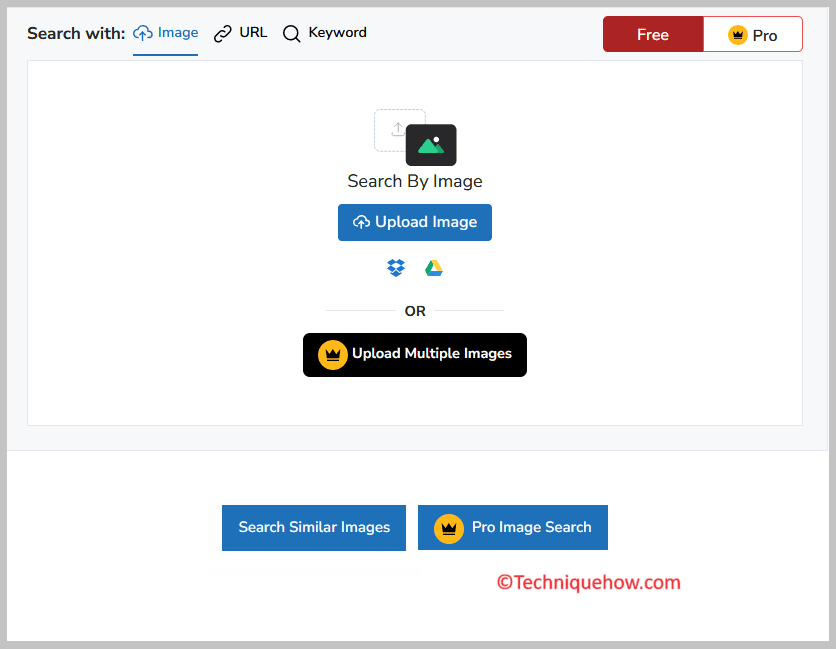
💁🏽♂️ Now, Smallseotools.com will start showing you similar images and their sources too.
Now, find the LinkedIn profile associated with the image from the search results.
4. Keywordtool Image Lookup
You can use Keywordtool.io to find a LinkedIn profile by image search. This tool enables you to find LinkedIn profiles by searching with an image and gives more information about a person.
🔴 Steps To Follow:
Step 1: First, go to the Keywordtool.io Image Search page: https://keywordtool.io/image-search.
Step 2: After that, upload the image here on the tool.
Step 3: Now, click on the “Search” button.
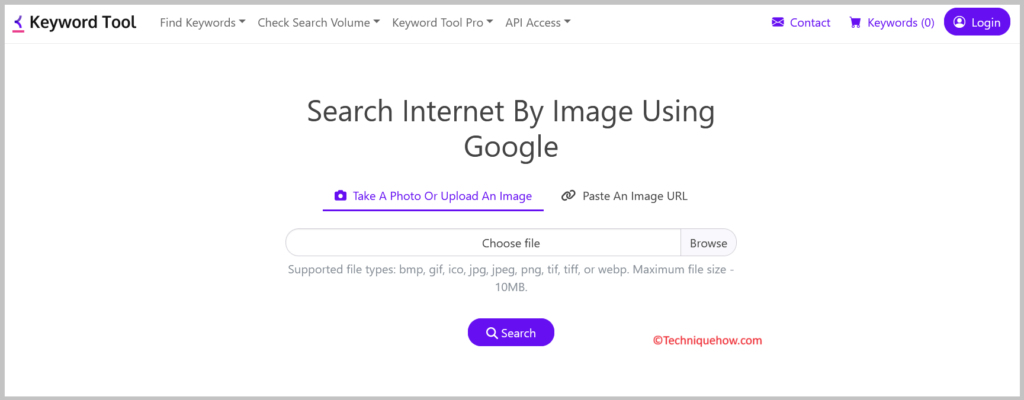
💁🏽♂️ You will be provided with search results that include similar images.
Now, you can find the LinkedIn profile associated with the image.
5. Use SearchEngineReports
You can use Searchenginereports.net for a LinkedIn profile image search and this tool allows you to find LinkedIn profiles by uploading an image.
🔴 Steps To Follow:
Step 1: First, go to the Searchenginereports Reverse Image Search: https://searchenginereports.net/reverse-image-search.
Step 2: After that, upload the image on the tool page.
Step 3: Now, click on the “Search Similar Images” button.
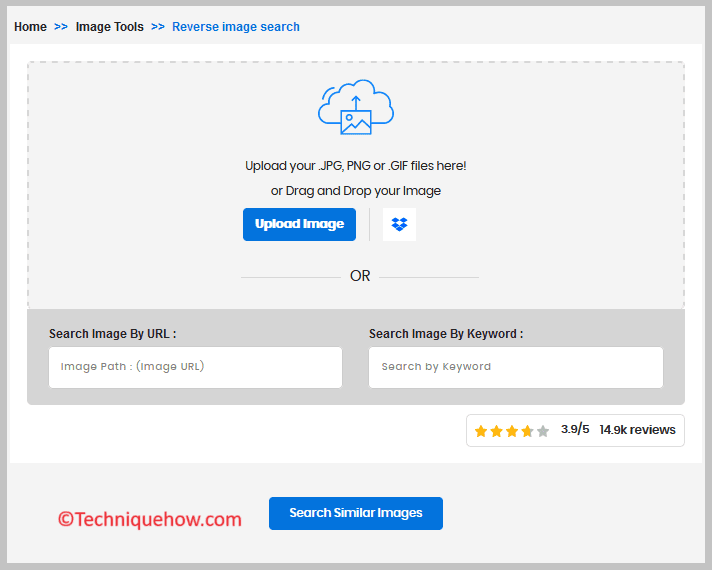
You will receive search results showing similar images and might find the LinkedIn profile associated with the image.
Conclusion:
The final takeaway is that there are multiple methods to find a LinkedIn profile by Reverse Image Search, among the options the TinEye and FaceCheck.ID has a few simple steps for uploading an image and finding from the search.

