I remember when I first time needed to fax something from my printer when I was running late, the document was urgent, and I stood there staring at the machine, completely blanking on one simple thing: what’s my fax number? That’s the same thing you would face. With email and messaging apps dominating the way we communicate, it’s easy to forget that faxing is still very much alive especially in offices, legal work, or anything involving secure documents. But knowing your fax number is key whether you’re setting up a new machine, troubleshooting, or just trying to send that one critical page.
In this guide, I’ll walk you through exactly how to find your fax number on a printer, based on real experience and simple steps.
You can take a few steps to find who is behind a Fax number.
Contents
How To Find Your Fax Number On Printer:
You can easily locate your printer’s fax number through the printer menu, or the interface. You can just use the provided steps to access ‘fax settings’ and find your fax number.
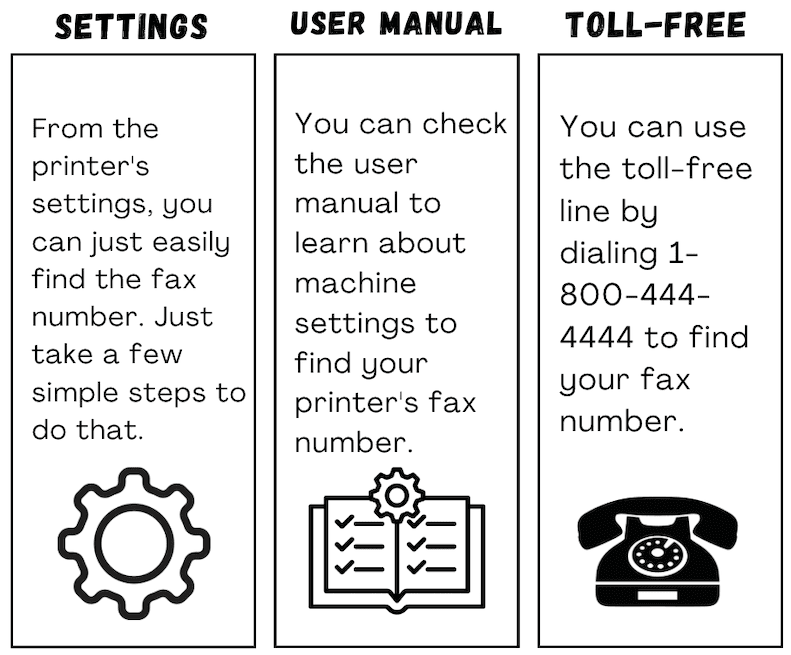
You can try the following methods below to find your Fax number on the printer:
1. From Fax Machine Settings
From the printer’s settings, you can just easily find the fax number. Just take a few simple steps to do that.
🔴 Steps To Follow:
Step 1: First of all, access the control panel, printer menu, or software interface on your printer.
Step 2: Then, look for the section ‘fax settings’.
Step 3: After that, within the fax settings, find and note your fax number.
2. From the User Manual
The user manual often shows how to locate the fax number.
Search your printer’s model number on the manufacturer’s website if you lost the manual.
You’ll usually find a section on fax setup or how to program the number into the device.
These guides may even include diagrams to help you navigate the printer menu.
You can check the user manual to learn about machine settings to find your printer’s fax number
🔴 Steps To Follow:
Step 1: First of all, check the user manual or navigate to the printer’s settings.
Step 2: Then, look for information related to the fax settings.
Step 3: Next, find the section labeled ‘Printer Information’.
Note down the displayed fax number from the on-screen menu or as you see according to the user manual.
3. Calling Toll-Free Line
You can use the toll-free line by dialing to find your fax number.
🔴 Steps To Follow:
Step 1: First of all, call 1-800-444-4444 from the landline associated with your fax machine.
Step 2: An automatic system will recall and provide your fax number.
Step 3: Write down the fax number by the system.
(You may need to provide additional information before getting it. i.e. model, brand, etc.)
4. Using Caller ID
You should use the fax machine to call a phone with caller ID for an alternative way to identify your fax number.
🔴 Steps To Follow:
Step 1: First of all, call a phone with caller ID using your fax machine.
Step 2: Check the caller ID on your phone to see the number displayed after the connection.
Step 3: Write down the number shown on the caller ID. This number is your fax number.
5. Check the Printer’s Control Panel or Display Screen
Navigate through your printer’s menu, usually under “Fax Settings” or “System Info.”
Some printers display the fax number right there, if it’s been pre-programmed.
If it’s blank, that means the number hasn’t been set keep reading to find it another way.
Each printer model is different, so check the manual or brand’s support site for help.
6. Send a Test Fax to a Friend or to Your Own Email
If you have another fax machine or an online fax service, send a fax to your printer.
When your printer receives the test fax, check the header—your fax number should appear there.
Some online fax tools let you send a document from email to fax and vice versa.
This is a great way to confirm your fax number and that your setup works.
How do you check the fax number on a Ricoh printer?
Assuming that the printer is a Fax Machine that is plugged into a landline, have it (the printer) call a number that has Caller ID (such as your cellphone) and see what number appears as the Caller.
Alternatively, temporarily unplug the printer and plug in a landline telephone and call from it.
7. Check with Your Phone Line Provider
Fax numbers often come from the dedicated phone line your printer is connected to.
If you’re unsure what number is assigned, your telephone or VoIP provider can tell you.
They can also help troubleshoot if the line isn’t connecting or receiving properly.
Knowing the number from the source ensures accuracy, especially in office setups.
Answer: Try checking their bio and posts for location hints like city names, emojis, or landmarks. Tracking links like IP Logger or Grabify can reveal their general location if they click the link. To narrow it down, you can also analyze background details in their videos, such as street signs or local businesses.
Conclusion
Finding your fax number is a key detail when you need to send important paperwork—especially in fields like healthcare, legal, or government services. Whether you’re using a physical printer or a modern online tool, knowing how to access your fax number can save you time, stress, and even money.
Frequently Asked Questions:
Fax is a technology allowing the telephonic transmission of scanned printed material, such as text and images. This transmission occurs through a telephone number connected to a printer or another output device, enabling the remote copy of any documents.
To register a TikTok account in another country, use a VPN to set your location to that country during the signup process. Open TikTok while connected to the VPN, then create your account. This makes TikTok associate your account with the new region.
with online fax services like MetroFax, you can get your own local fax number without the hassle of setting up a separate phone line. They even offer toll-free numbers and extra features like sending faxes straight from your email—super convenient and no phone company involved.
A typical local fax number looks like this: (123) 456-7890. This format is standard in the U.S. and works for sending faxes within the same area code or region.
For long-distance or international faxing, you’ll need to add the correct dialing codes before the number. For example, sending a fax to the UK might look like this: 011-44-20-12345678 where 011 is the international dialing prefix, 44 is the country code, and the rest is the local number.


