You’ve probably had this moment you open WhatsApp, and instantly, someone sees you’re online or checks when you were last active. Maybe you just wanted to scroll through messages or reply later without anyone knowing you were around. Sound familiar?
That’s where freezing your “Last Seen” comes in.
In today’s fast paced world, privacy is everything. Whether you’re avoiding unwanted chats, staying focused during work hours, or just need a little peace, being able to control who sees your activity is a game changer. Thankfully, WhatsApp gives you options to manage your visibility and it’s easier than you might think.
This guide will walk you through exactly how to freeze your Last Seen on WhatsApp, step by step. Just a clear way to protect your time and space without logging out or deleting the app.
If you’ve ever wished for more control over who knows when you’re active, this article is for you. Let’s dive into how to take back your privacy on WhatsApp, the smart way.
Contents
How To Know If Someone Freeze Last Seen On WhatsApp?
If someone’s Last Seen isn’t getting updated it’s possible that the person hasn’t appeared online since the last time.
However, it’s also possible that he or she has used the app after turning off the data connection or wifi which is why the WhatsApp server couldn’t update the last seen.
When you find that someone’s Last Seen isn’t been updated for a long time, there’s also the possibility that the person is not using that particular WhatsApp account anymore or has uninstalled the application from his or her device. You can check it by sending a message to the user. If it shows double gray tick marks, then you can be sure that the message has reached the person, but if it shows just one gray mark and doesn’t get delivered, then it might be because the account isn’t used anymore.
If you can’t see someone’s Last Seen anymore, it is mainly because he or she has turned it off.
How To Freeze Last Seen On WhatsApp:
Try the following methods below to freeze last seen:
1. Freeze Last Seen on Android
If you want to freeze the last seen on WhatsApp just for a single person this needs a trick and you can see his online status while the person will not be able to see your last seen time details.
Just follow these steps to hide the last seen on WhatsApp,
Step 1: First of all, go to WhatsApp Settings >> Privacy.
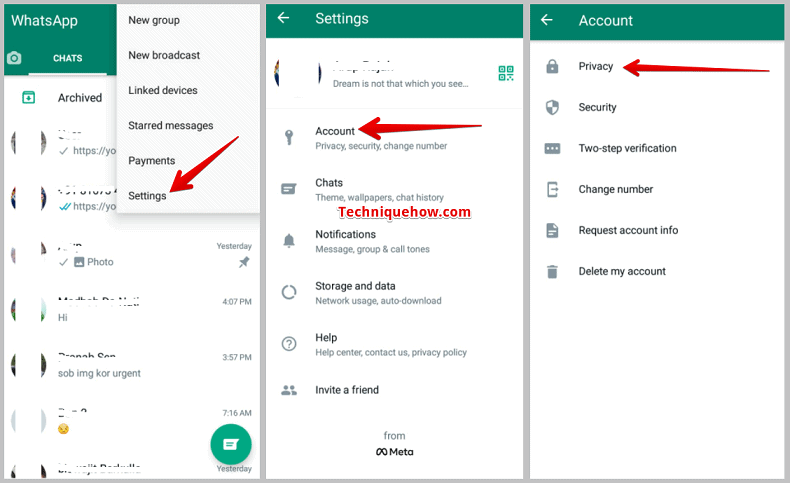
Step 2: Now go to Last seen section and select ‘My contacts‘ for the last seen visibility.
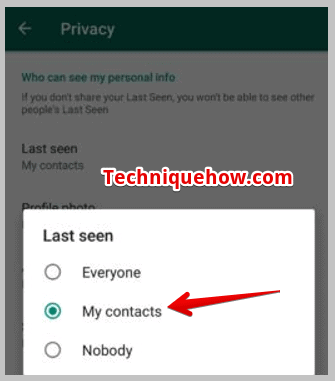
Step 3: Just delete the person from your contact list and the last-seen details will no longer appear for the person. Upon deleting that number from your phone contact list, your last seen details will not appear to that particular person.
That’s all you have to do.
💡 Tip: “Nobody” means no one can see your Last Seen—and you won’t be able to see theirs either.
2. Freeze Last Seen on iPhone
Step 1: Launch WhatsApp and go to the Settings tab (bottom right).
Step 2: Tap Privacy, then select Last Seen & Online.
Step 3: Choose Nobody or My Contacts Except… if you want to hide it from certain people.
Step 4: Adjust the Online status to match the Last Seen setting for full privacy.
📌 TIP
If you’re not ready to block everyone, choose “My Contacts Except…” and just exclude specific people.
3. Using WAMR App
You can download statuses and recover deleted messages, images, etc.
🔗 Link: https://play.google.com/store/apps/details?id=com.sonydroids.hiddenchat.unseenchat.directchat.unread.statussaver.nolastseen
🔴 Steps To Follow:
Step 1: Open your Google Play Store and download the app they will ask for your notification and storage access permission, give it to them and proceed.
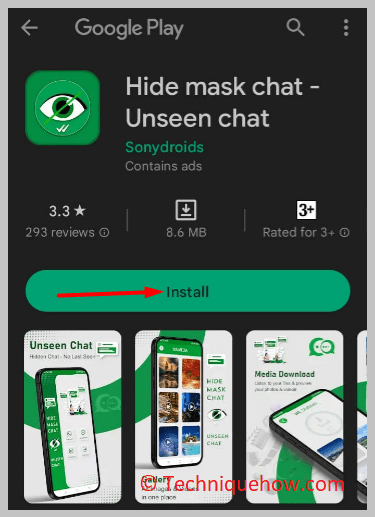
Step 2: After that, choose WhatsApp; then, you can see your saved chats, media files, and statuses; from the chats section, you can hide your Last seen status.
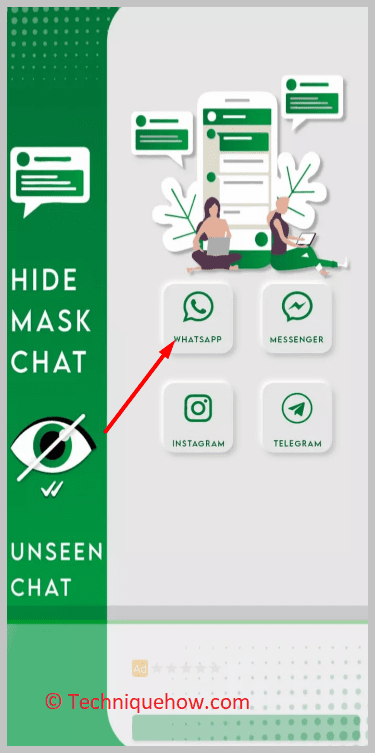
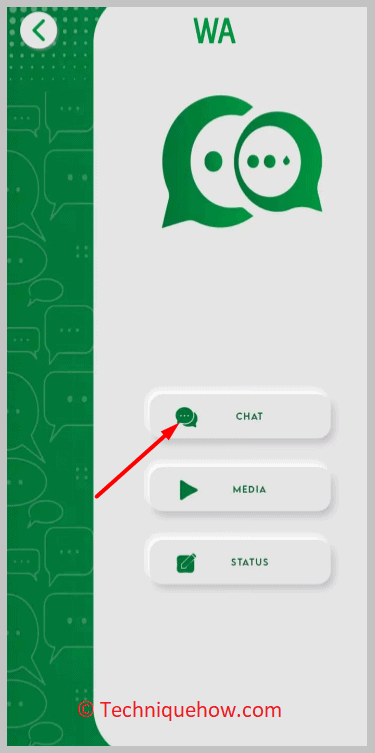
4.Freeze Last Seen for One Person
WhatsApp allows you to freeze Last Seen for specific people without hiding it from everyone.
Step 1: Open WhatsApp > Settings > Privacy > Last Seen & Online.
Step 2: Tap My Contacts Except…
Step 3: Select the person (or people) you want to hide your Last Seen from.
Step 4: Confirm the change your Last Seen will now be hidden from only them.
How to show old Last seen on WhatsApp:
If the person is not coming online on WhatsApp for a long time, you can see his Last seen on WhatsApp; it will not update until the person comes online again.
Conclusion
If you’ve ever wished to browse WhatsApp without everyone knowing when you were last online, freezing your Last Seen is the way to go. It helps you maintain control over your privacy and take the pressure off responding right away. Whether you’re setting boundaries with a few people or locking down your entire profile, WhatsApp’s built-in privacy settings make it simple to do.
However, with rising demand for tracking and privacy, some tools and apps have popped up claiming to offer more than what WhatsApp itself allows.
Frequently Asked Questions:
No WhatsApp doesn’t allow users to freeze their last seen from specific contacts but you can hide it from your contacts by switching it to Nobody.
If you don’t want people who you’re not in your phone book to know your Last Seen time, you can simply switch to My Contacts. However, if you want to hide your Last Seen time from everyone, you should directly switch it to Nobody.
If you want to freeze your Last Seen so that it doesn’t get updated when you come online, you’ll need to open WhatsApp to read the message after turning your wifi network or data connection off. Furthermore, you can’t connect your mobile to a data connection or wifi while you’re on WhatsApp.
Your Last Seen time won’t be updated when you don’t have a data or wifi connection turned on and it will stay the same.
When you find someone’s Last Seen time is showing to be from yesterday but he or she has replied to your messages today, it’s because the user hasn’t opened the WhatsApp application to reply to your messages.
Users who allow receiving notifications for WhatsApp messages and calls can see the incoming WhatsApp messages from the notifications bar.
The message when received in the Notification Panel comes with two options Reply and Mark as read. By clicking Reply, the user can reply to the messages from the top notifications panel without opening WhatsApp.
Therefore, if the user has replied to you from the notification panel and hasn’t opened WhatsApp to reply, the Last Seen time doesn’t get updated.
Furthermore, if the user has opened WhatsApp and typed the messages after turning off the internet or wifi and then has closed the WhatsApp application and turned on the data connection to send the messages to the receiver, the Last Seen time doesn’t get updated and shows to be Yesterday.
As WhatsApp allows sending and receiving messages in the background, users can freeze their Last Seen time by turning off the data connection before opening WhatsApp and can again turn it on after closing WhatsApp. In the meantime, while he’s on the app, he can type the message he wants to send. The messages would automatically get sent after the user turns on the data connection.
When you freeze your Last Seen, people can’t see the last time you were online.
Your time stamp stays the same, even if you open the app.
It helps you stay private and avoid unwanted replies.
This doesn’t stop others from seeing when you’re online just your last seen.
Yes, WhatsApp lets you hide your Last Seen from specific contacts.
You can customize who sees it and who doesn’t.
It won’t alert the person you excluded.
You’ll also stop seeing their Last Seen in return.
Most third party tracking apps are risky and not allowed by WhatsApp.
They can steal your data or get your account banned.
Some may even require installing software or scanning QR codes.
That’s a big red flag for your privacy.

