You can manage your BetterMe subscription on your iPhone by accessing the Settings app, tapping on your name, selecting Subscriptions, and canceling the app subscription from the ACTIVE list.
On MacBook, unsubscribe from BetterMe by opening the App Store, navigating to your Profile page, tapping on Account Settings, and canceling the app subscription.
Contents
How To Cancel Better Me Subscription:
To unsubscribe from the BetterMe app on MacBook, open the App Store and go to your Profile page. Then, from the Account Settings section, open the Manage section and cancel the BetterMe app subscription. For more information, follow the below steps:
Step 1: Open your Profile page
Open the App Store, the blue icon you can find in the bottom bar of the screen. Click on it, and you can see many installation apps after it opens. On the left side of the screen, you can see many options like Discover, Arcade, Create, Work Etc. At the bottom left corner, you can see your name and Profile icon. Click on it.
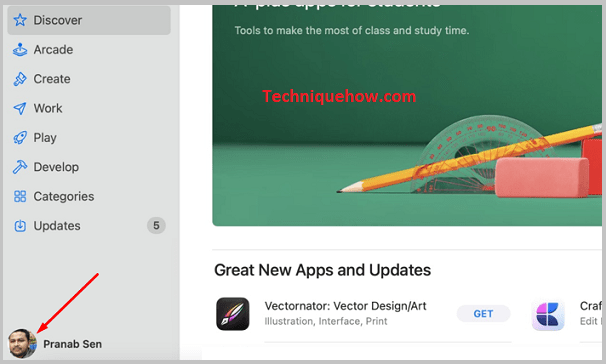
Step 2: Tap ‘Account Settings’ > Tap ‘Manage’
After clicking on it, your Account page will open, where in the Mac Apps section, you can see the apps you have downloaded on your device. You can see the Account Settings option at the top right corner of the screen.

Click on it, and you will be redirected to the Account Information page. Scroll down this page below, and under the Manage section, click on the ‘Manage’ option next to the subscription.
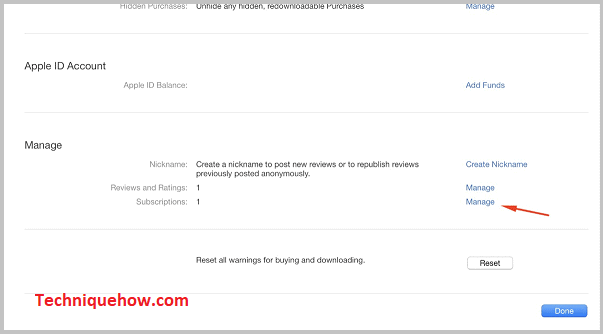
Step 3: Tap ‘Cancel Subscription’
After that, you can see which app subscriptions you have now and tap the Edit option next to the BetterMe app. Then scroll down the page and tap Cancel Subscription to cancel its subscription.
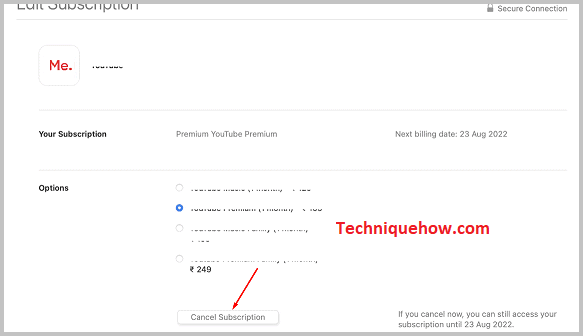
🔴 Cancel BetterMe Subscription On iPhone:
If you want to unsubscribe BetterMe on your iPhone, then from Settings, open the subscription section. There click on the app name and cancel its subscription. If you want to know more about the process, then follow the below steps:
Step 1: Open Settings app & Tap on your name
Open your iPhone Settings, where you can see many general settings like Airplane mode, Wi-Fi, Bluetooth, Mobile Data, Personal Hotspot, Sound, and haptics Etc., and at the top of the screen, you can see the option from which you can go to your Profile.
You are signed out if you can not see your Profile name; in this case, you must log in. You are already logged in if you can see your Profile name there. Click on your Profile name.
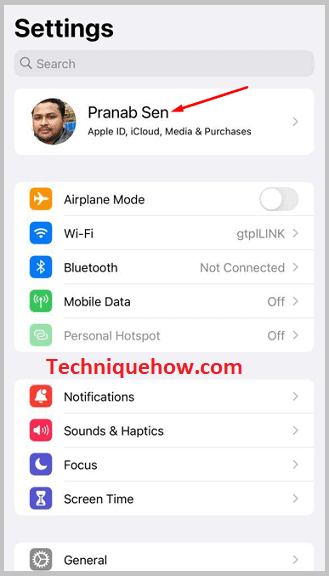
Step 2: Tap ‘Subscriptions’
After entering your Profile page, you can see many options like ‘Name, Phone Numbers, Email’, ‘Password & Security, ‘Payment & Shipping’, and ‘Subscriptions’, and some of your apps will show there. For example, click on the ‘Subscriptions’ option, and you will be redirected to a new screen.
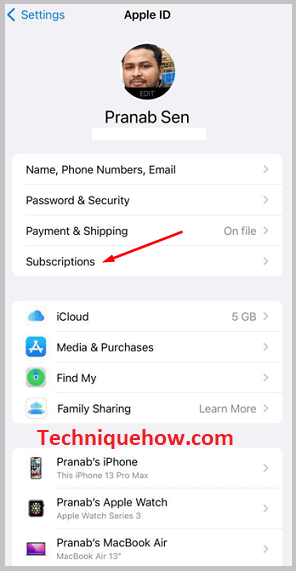
Step 3: Cancel Subscription
After clicking on the option, you can see all of your ACTIVE and EXPIRED (if any) subscribed apps separated into two sections. If you have subscribed to multiple apps, you must find the app from the ACTIVE list whose subscription you want to cancel.
After seeing the app, tap on it, and you will be redirected to the Edit Subscription page of the app. Tap on the Cancel Subscription option, and your subscription will be canceled after expiring the current plan.
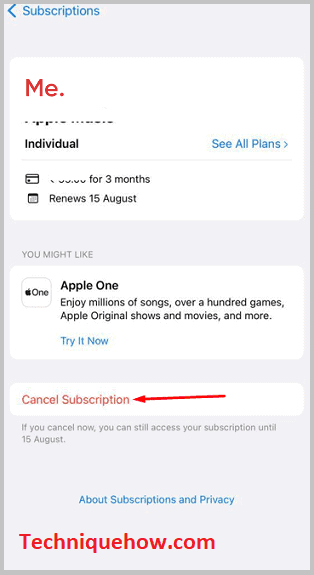
🔴 Cancel BetterMe Subscription On Android:
If you have subscribed to BetterMe on Android, you have to do it from the Google Play Store to unsubscribe from the app.
On the Payments & Subscriptions page, you can find the BetterMe app and cancel its subscription. For details information, follow the below steps:
Step 1: Open the Profile icon
First, open the Google Play Store app, a triangular-type app you can find on your Android phone. Then if it is promoted, log in to your Gmail account, and if it is not enabled, that means you are already logged in to your Gmail account.
Next, you can see your profile picture at the top right corner of the screen. Click on it, and a pop-up menu will appear there.
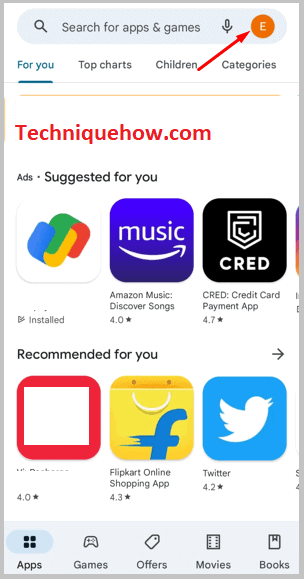
Step 2: Tap on Subscriptions
In the pop-up menu, you can see options like Manage apps & Devices, Offers & notifications, Payments & subscriptions, Play Protect, Library, Play Pass, Settings, Help & Feedback.
Tap on the Payments & Subscriptions option, and you will be redirected to a new screen containing four options: Payment methods, Subscriptions, Budget & history, and Redeem code. Tap on the Subscriptions option, and the apps whose subscriptions you have taken earlier will show there.
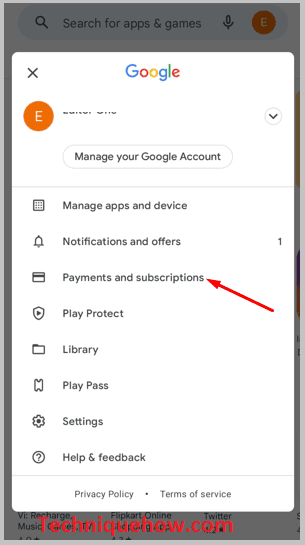
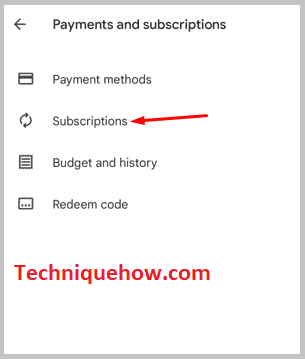
Step 3: Tap On Cancel subscription
Now find the BetterMe App and tap on it. After that, scroll down the screen and tap the Cancel Subscription option.
After canceling your subscription, you can still use it for the days left until it expires. After that, you can not access the subscription.
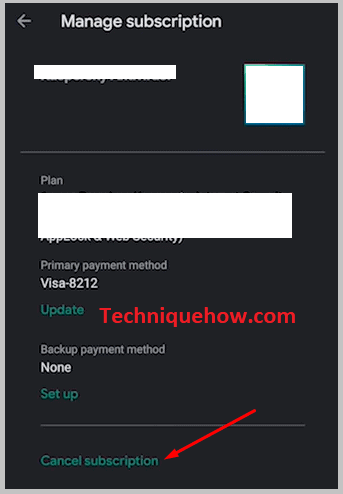
🔴 Cancel BetterMe Subscription On PC:
To unsubscribe from BetterMe on a PC, open the Play Store app on your browser and go to the Payments & Subscriptions section. Then from the Subscriptions section, you can cancel the subscription to the BetterMe app. For more information, have a look at these steps:
Step 1: Open Google Play Store
Open your Google browser and search for the Play Store there, or you can use this https://play.google.com/store/ link to go to the Play Store page directly. You can see your account logo at the top right corner of the screen. Tap on it.
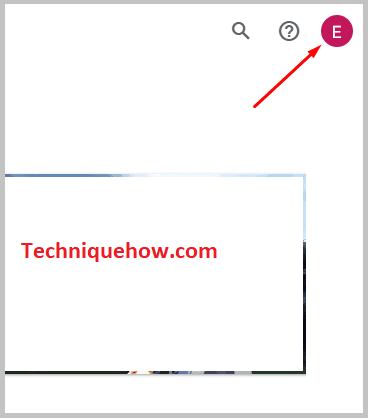
Step 2: Tap Subscriptions
A pop-up menu will come after clicking on your profile icon, which contains options like Library & devices, Payments & subscriptions, My Play activity, Offers, Play Points, Family, and Settings.
There tap on the Payments & Subscriptions option and click on the Subscriptions option from the following pop-up menu.
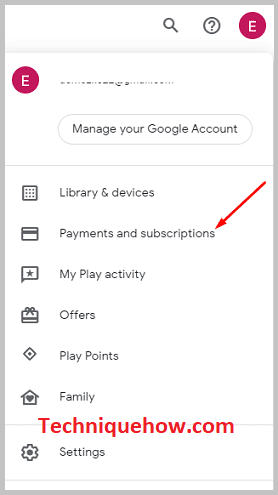
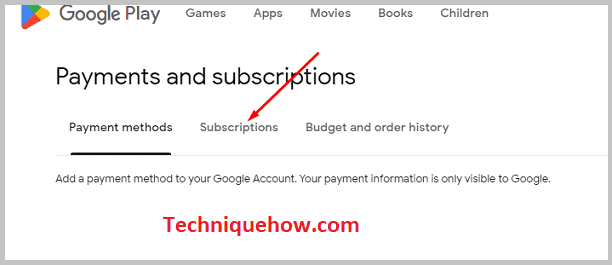
Step 3: Tap On Cancel subscription
Now on the Subscriptions page, you can see the app’s name under the Active list. Click on the Manage option next to the app’s name and tap the Cancel subscription option.
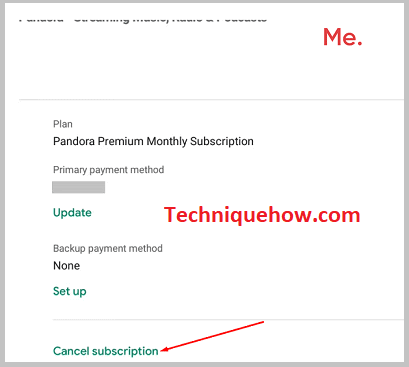
Conclusion:
The final opinion is, that whether you’re on a MacBook, iPhone, Android, or PC, canceling your BetterMe subscription is an easy process. For MacBook and PC users, go to the App Store or Play Store and manage settings there to cancel subscriptions.

